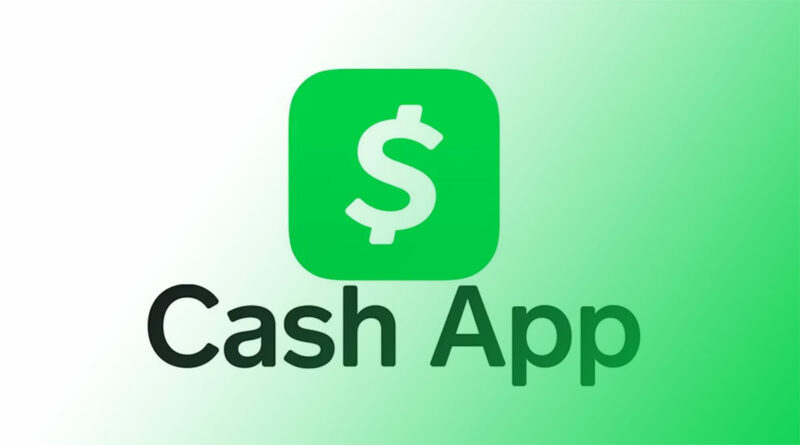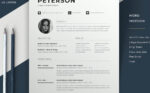Transparency Tricks: How to Make a Logo Transparent

Ever found yourself on the edge of design nirvana, only to be snagged by a stubborn, opaque logo? You’re not alone. Crafting that perfect, crystal-clear visual identity is no easy feat.
Dive into the nuanced world of digital artwork, where transparency is king and the alpha channel your best friend.
Whether it’s for a website overhaul or polishing a pitch presentation, mastering how to make a logo transparent can elevate your brand’s professionalism to new heights.
In this tell-all piece, I’ll guide you through the maze of image editing software and the simple yet sly tricks to achieve that much-coveted transparent background.
From PNG magic to Photoshop prowess, by the article’s end, you’ll wield the knowledge to strip away the unnecessary and let your logo shine against any backdrop.
No fluff, just the straight goods: tool breakdowns, step-by-step tutorials, and a sprinkle of pro-tips. Let’s peel away the opacity and let your brand breathe in the limelight.
Preparing Your Logo for Transparency
Selecting the Right File Format
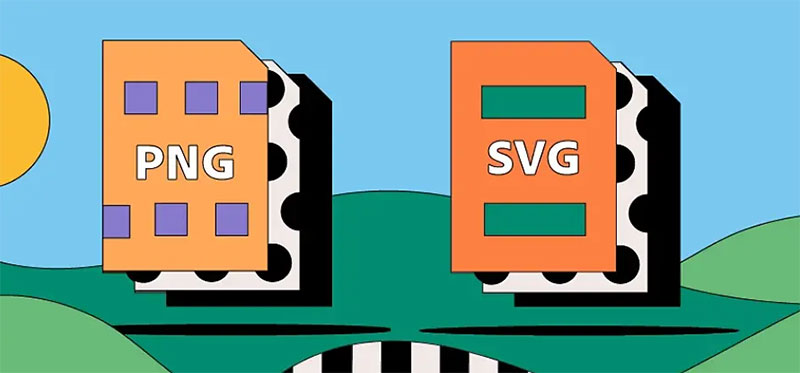
Okay, let’s dive right into how to make a logo transparent. First things first, picking the right file format is crucial.
You’re probably wondering, “PNG or SVG, which one do I choose?” Well, let me break it down for you.
PNG is like that reliable friend who’s always there for you – great for web use because of its ability to handle transparency smoothly.
On the other hand, SVG is like the cool tech-savvy buddy, perfect for scaling your logo without losing quality. So, depending on where you’re going to flaunt your logo, pick your pal wisely!
Assessing Image Resolution
Next up, let’s talk about resolution. You might think, “Eh, it’s just a logo, why does resolution matter?” But trust me, it does.
A crisp, clear logo looks professional and grabs attention. For the web, you don’t need super high resolution, but for print? That’s a different story.
You want that logo to look sharp on business cards, posters, you name it. So, aim for higher resolution for print, and keep it moderate for the web.
Remember, image editing software can be your best friend here to tweak those pixels to perfection.
Methods to Make a Logo Transparent
Using Adobe Photoshop

So, you want to know how to make a logo transparent? Let’s get our hands dirty with Adobe Photoshop, the big boss of image editing.
First up, open that logo in Photoshop. It’s like stepping into a digital art studio.
Now, create a transparent layer. Think of it as a blank canvas sitting under your logo, waiting for your creative touch.
Next, grab the Magic Wand Tool. This tool is like your magic wand, literally! It helps you select the parts of the logo you want to make transparent.
Just a few clicks and voilà, transparency achieved!
But hold on, saving it right is key. You want to preserve that transparency, right?
So, save your masterpiece in a format that respects your hard work, like PNG. This step is crucial in the journey of how to make a logo transparent.
Utilizing Online Tools

Not a Photoshop fan or looking for a quicker way? No worries! Online tools are like your fast-food joints of logo editing – quick, easy, and surprisingly good.
Then there’s Canva Pro, a goldmine for non-designers. Its Background Remover is a lifesaver for quick edits. Just a few clicks and your logo is strutting a transparent background.
And don’t forget about remove.bg. This tool is like that cool gadget that does one thing but does it perfectly.
Upload your logo, and watch it magically lose its background. These tools are game-changers for making a logo transparent.
Alternative Software Options
But hey, there’s more than one way to skin a cat, right? If Photoshop and online tools aren’t your jam, check out Adobe Express.
It’s like Photoshop’s younger sibling – easier to handle but still pretty powerful.
And for those on a budget, the internet is a treasure trove of free online tools waiting to be explored.
These tools might not be the big names, but they can surprise you with their capability to make your logo shine with transparency.
Remember, making a logo transparent isn’t just about the tools, it’s about your creativity and the journey to make that logo stand out.
Fine-Tuning and Adjustments
Manual Adjustments for Precision
Alright, so you’ve gotten the basics down on making a logo transparent. But sometimes, you need that extra bit of finesse.
It’s like adding a pinch of salt to a dish – just a little tweak can make a huge difference.
Imagine you’ve got your logo, and there’s this tiny part that’s just not playing nice. It’s sticking out, ruining that sleek, transparent look you’re going for.
Here’s where manual adjustments come into play. Get into the nitty-gritty with tools like the eraser or the brush in your image editing software.
Gently erase the bits you don’t need, or restore parts you accidentally made vanish. It’s like being a digital surgeon for your logo, making sure every pixel is just perfect.
Adding or Changing Backgrounds
Now, here’s a fun part. Once your logo is transparent, why not dress it up a bit? Like changing outfits, changing backgrounds can totally revamp your logo’s vibe.
You can experiment with different backgrounds to see what makes your logo pop. Imagine placing it over a cool gradient or a funky pattern.
The possibilities are endless! This is a crucial part of how to make a logo transparent – it’s not just about removing the background, but also about what you do after.
Advanced Features and Tips
Canva Pro Exclusive Features
If you’re a Canva Pro user, you’re in for a treat. This tool is not just about making a logo transparent; it’s a treasure chest of advanced features.
You’ve got access to premium elements that can elevate your logo from good to great. Plus, there are collaborative design tools – perfect when you’re teaming up on a project.
Think of it as having a virtual design studio where everyone can chip in their ideas.
Enhancing Image Quality
Let’s talk about image quality. Maybe you’ve made your logo transparent, but it looks a bit…meh. Not as sharp or vibrant as you’d like.
This is where enhancing image quality comes in. In tools like Canva, you can tweak things like resolution and sharpness.
It’s like giving your logo a digital spa day, rejuvenating it to look its best.
Practical Applications of Transparent Logos
Branding and Marketing Materials

So, you’ve mastered how to make a logo transparent. Awesome! But where can you really show off this new skill?
Let’s start with branding and marketing materials. Imagine your transparent logo on business cards, brochures, flyers – it just fits perfectly anywhere.
It’s like wearing a versatile outfit that looks good in any setting. Your transparent logo adapts seamlessly to different backgrounds, making it a branding superstar.
Whether it’s on a light background for a minimalist look or something more vibrant for a pop of color, your logo is ready to shine.
Digital and Print Media Usage
Now, let’s talk digital and print media. Here, the transparent logo is like a chameleon, blending in yet standing out.
On websites, it’s all about that sleek, professional look. Your transparent logo lays over web pages like it’s meant to be there, no awkward white boxes or mismatched backgrounds.
And in print? It’s just as cool. Imagine your logo on merchandise, posters, or even billboards.
It doesn’t matter what the background is; your logo makes its mark without clashing with the design. This adaptability is the real beauty of learning to make a logo transparent.
FAQ On How To Make A Logo Transparent
Can I make a logo transparent without using Photoshop?
Absolutely. Plenty of online photo editors or software like GIMP and Canva do the trick.
The process takes a few quick clicks: you upload, select, and cut out the non-transparent parts. It’s like giving your logo a fresh, invisible cloak without the heavy armor of Photoshop.
Is there a way to make a logo transparent for free?
Yes, and it’s a relief for the budget-conscious. Websites abound that offer this design service without a price tag.
Just mind the ads and limitations some might have. But they get the job done, transforming logos into transparent wonders at no cost.
What file format should I save a transparent logo in?
PNG’s your go-to here. Stands for Portable Network Graphics. It supports transparency and doesn’t lose quality with compression.
That means your logo stays crisp and clear, unlike other formats that might give it that unwanted, chunky pixel look.
How do I maintain the quality of my logo when making it transparent?
Key move: start with the highest resolution you’ve got. Use a reputable editor to avoid compression artifacts.
Stick to vector files for scalability, and when you save, pick formats like PNG or SVG for their non-lossy, transparent-friendly traits.
Can I make a logo with a transparent background in Illustrator?
Absolutely. Illustrator speaks the language of vectors and transparency. It’s a digital salon for crafting logos with clear backgrounds.
With a few tweaks in the opacity settings and selections, you’ll be exporting a clean, transparent piece of branding.
How do I remove a white background from a logo?
One way: magic wand tool—the digital equivalent of a fairy godmother in image editing software.
Click the white areas, hit delete, and poof, they vanish. For more complex logos or to avoid rough edges, there’s the precision of the pen tool.
What’s the difference between a transparent logo and a vector logo?
Transparent refers to the background; it’s all about invisibility so your logo can float over anything.
Vector is about the bones of the logo—math and points, not pixels. It’s what lets you scale without turning your logo into a blocky mess.
Will a transparent logo work on both web and print?
Certainly, but it loves the web more. Webpages and digital content thrive on versatile visuals.
Print, though, can be picky—your transparent logo might need a solid backing depending on the material it’s being printed on. Always check with your printer.
How do I ensure my transparent logo looks good on any color background?
Test drive it. Overlay your logo on various hues. If you see issues, consider adding an outline or a minimal shadow to pop it from those trickier backgrounds.
Ensure contrasting colors; your logo should be the star, not blend into oblivion.
Are there any special considerations for animating a transparent logo?
Indeed. Think of your logo as an actor on a green screen—it’s got to be clear-cut for any scene. Make sure it’s a PNG or GIF with transparent guts for smooth animation magic. Remember, the clarity of your starting image dictates the finale’s smoothness.
Conclusion
In the dance of pixels and vectors, we’ve tangoed with transparency and emerged more savvy in the art of invisibility. Your brain’s now flush with strategies on how to make a logo transparent, ready to undress backgrounds and set your designs free.
Crafting transparent logos isn’t just about flaunting high-tech tools or wrestling with layers—it’s an essential skill, a digital finesse that empowers your brand to show its true colors across diverse platforms.
Whether on the bustling streets of the web or the tactile realm of print, your logo now has the chameleon-like ability to adapt and shine.
As a parting gift, remember:
- Use PNG or SVG for crisp quality.
- Online editors are handy sidekicks.
- Test your logo’s mettle against various backdrops.
May your logo, stripped of its opaque shroud, find glory in the limelight, flaunting its transparency with effortless grace.
If you liked this article about how to make a logo transparent, you should check out this article about companies that need rebranding.
There are also similar articles discussing rebranding questions, rebranding failures, why HBO keeps rebranding, and how to animate a logo.
And let’s not forget about articles on how to trademark a logo, what is brand positioning, the evolution of logos, and rebranding strategies.
- The Warsteiner Logo History, Colors, Font, And Meaning - 11 May 2024
- Green Color Palettes for Designers To Use - 11 May 2024
- Digital Style: What Font Does Cash App Use? - 11 May 2024