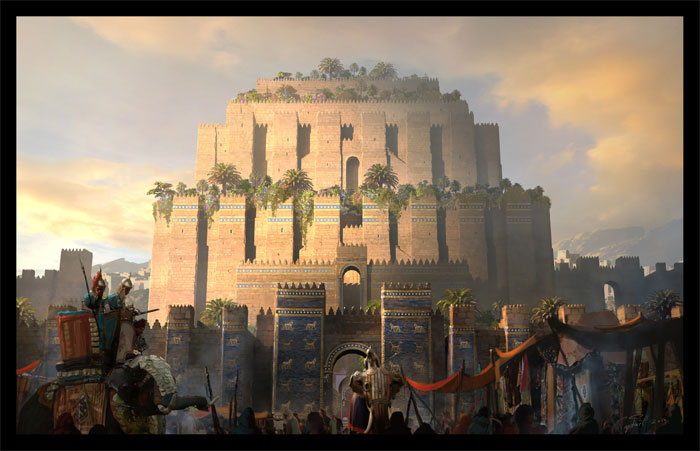Everything about Digital Painting, Concept Art, Techniques, Tips, & Tutorials

Digital painting has a lot of nuances and challenges.
Now that tablets are more common, there are now a ton of options for digital painting apps and tools.
These developments have made it a lot easier to learn how to create a digital painting.
There are so many options out there to help you out and allow you to express yourself artistically, many of them things that haven’t been seen before.
Even if you haven’t picked up a pencil or a brush before, you can learn the digital painting process.
Of course, as with all artistic endeavors, digital painting techniques take time and practice to master. The first thing you need to do is select your digital painting software. It can be a program on a computer or a tablet app.
A quick search on the Apple or Google App store shows that there are a ton of apps available. Take a look at the features, the user reviews, and the screenshots. Different apps have different setups which may or may not work for you.
Some offer more elaborate brush sets or extensive customer support. If you want to record your digital painting process, pick an app that supports that capability. Be careful if you choose to spend money, as there are a lot of good free apps out there. Please note that many free apps sell extra brush sets and other options.
For the desktop, you may want to learn to create a digital painting in Photoshop. Photoshop has been the go to for desktop digital painting. Its controls are very simple to learn and there are a lot of digital painting tutorials online for it. You can also find a lot free plugins and fonts for Photoshop very easily.
Photoshop is a good choice to invest in if you’re looking to start doing digital painting on a regular basis. It’s been around so long that there are nearly limitless options for digital painting with Photoshop.
With your digital painting software selected, it’s time to figure out how to use it. We’ve prepared a guide to digital painting. Whether you want to try your hand at digital painting concept art, or are just looking for a way to express yourself, these digital painting tips should help you out.
Digital painting tips and techniques
The Usefulness of a Pen Tablet

It’s going to be much easier to create a digital painting if you have a pen tablet, even if you are using Photoshop on a computer. What a pen tablet (or a tablet app with a stylus) does is allow you to draw and/or paint as if you were using a brush or pen on a piece of paper or canvas. This ia much easier than using a mouse or using your finger.
If you’re doing your digital painting on Photoshop, there will be some unique features with using a pen tablet. You’ll be able to access additional settings in the Brush Panel if you connect your pen tablet to Photoshop. Even if the pen tablet is designed to work with Photoshop, it will not be the most intuitive, cooperative, or easiest thing to use. You will get frustrated.
There are a lot of options for different pen tablets. They vary pretty widely in size and cost. Whatever one you choose, make sure it has Pen Pressure, as that will make it much easier to use.
There are just as many options for styluses if you opt to use a regular tablet. The Apple Pencil is designed to work with the IPad, but there are a lot of other Bluetooth compatible styluses and even some that don’t require any connection. Check reviews and see if you can try them out to see how they feel.
Using Brushes

You’ll quickly find that there are a lot of brushes you can use when creating a digital painting. Figuring out these brushes is perhaps the most important of the digital painting basics. You should learn which brush you want to use for what effect, the size and settings you will need, and what sort of pressure to use.
There’s no brush or brush setting that will make your painting better if you do not know how to use them correctly. No brush will guarantee a particular look, regardless of its title or the title of the brush set. The only way to get better digital paintings is to practice.
- Brushes can be used for a variety of things. Some of these include:
- Sketching
- Painting
- Filling in large areas with color, like the well-known Paint Bucket Tool
- Creating gradients of transitioning colors
- Doing general shading with dark tones, highlights, and mid-tones
- Adding realistic textures
- Painting in patterns quickly
- Fine-tuning details
Throughout the course of digital painting, you will probably use a brush for all these things. The wide variety of brushes means that you can typically find the right one for the job. If you can’t, good digital painting software will allow you to modify existing brushes. Sometimes you can change the whole look of the brush by tweaking these settings.
Brushes are really, really great for adding realistic and interesting textures to your digital painting. Photo texture brushes are easy to find. It’s hard to convey a texture like denim with a normal brush and consumes a lot of time.
Use texture brushes to make your digital painting look like a real photo. If you want a texture brush you can’t find, look online for digital painting classes that teach how to make these brushes yourself.
The most common brush used is the Standard Round Brush. If you hear someone tell you they use the ‘round brush’, they mean this brush. By tweaking this brush’s settings and size, you can achieve a lot of different effects and textures.
Even by doing something as simple as changing the Hardness of the brush from 0% to 100% creates noticeable differences.
Hardness, Size, and Opacity
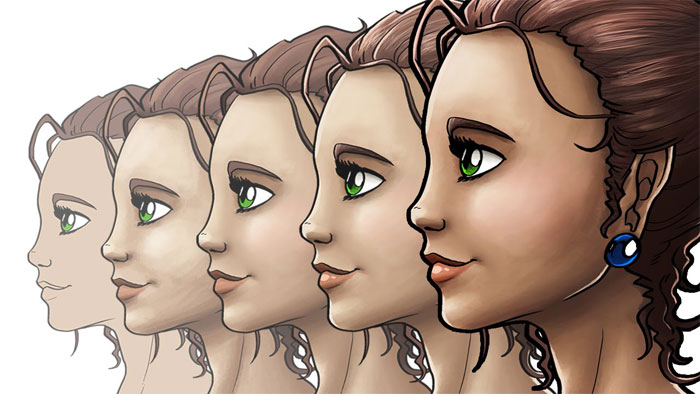
You hear these terms a lot when looking at various digital painting classes and tutorials. They are the simplest settings to change and also the ones that make the best difference. For a soft feel, go for a soft brush, while crisp edges are best done with harder brush setting.
Play with the settings if you feel stuck or frustrated. If you stay with only one brush setting, your digital painting will probably look very boring and one dimensional. You should be changing your brush settings often as you progress through the digital painting process.
Specialty and Texture Brushes
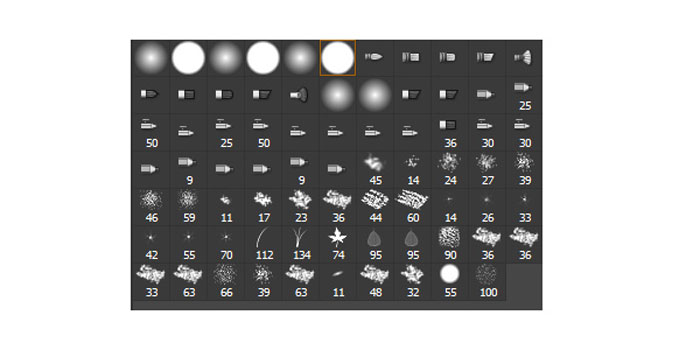
Texture and specialty brushes can make your life easier. Instead of requiring you to paint fur or fabric textures out by hand, you can just find a brush to paint the pattern in for you, achieving the effect you want in seconds. Trying to do it by hand might take you hours, if you can pull it off at all.
As tempting as it might be to use these kinds of brushes at all times on your digital paintings, try not to rely on them too much. It can reduce the variety and visual interest in your work.
The Eraser Brush
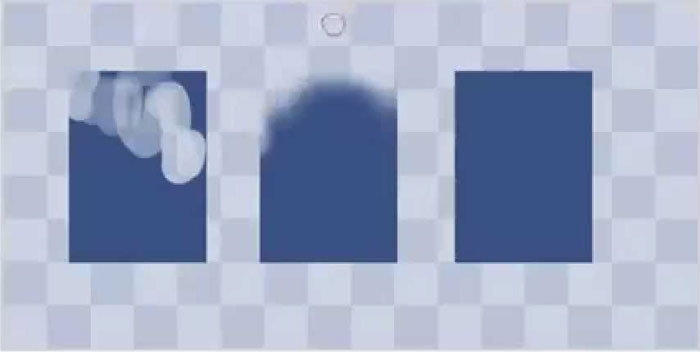
In many respects, the eraser tool is just another brush. Don’t think of it just as a way of getting rid of mistakes. It can also be used to do a lot of other things in your digital painting.
Erasers can be used to create highlights, much in the same way they are used to create highlights on charcoal or pencil artwork. What’s amazing about the eraser in digital painting software is that it can have its opacity, size, softness, and shape changed much like any other brush. You can use it to create all sorts of effects. It can be used to clean up edges or overspills of color, but it can also be used to soften edges. All you have to do is play with the settings to see what effect you get.
Layers
Layers are one of the key elements of digital painting. You can create an outline of your painting on one layer, then color it in freely on a layer below that. This will make sure you can consistently see your guidelines throughout the digital painting process. Background details can be their own layer so you can make adjustments to the foreground without having to everything else.
Layers not only make it easier to organize and edit your artwork, but also allow you a chance to try out different looks. Want to see which colors or which different shades of one color work better? Make a layer with each one. You can switch the visibility of each layer on and off so you can see what each one looks like.
The Undo Button
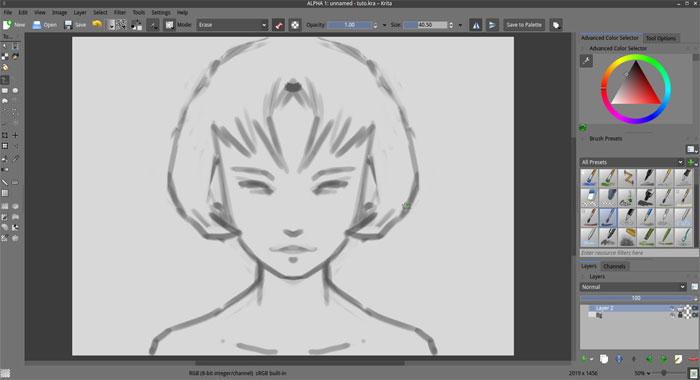
The undo button is a great feature in digital painting. You should not rely on it too much, and it does have its limits, but it can help you out. If your hand slips and ruins a brushstroke, you can just get rid of it with a click.
As you learn how to create digital paintings, don’t let the undo button’s easiness turn you into a perfectionist. For one thing, the undo button will only go back so far. Second, you might be surprised how well something that isn’t quite perfect turns out.
Sketching
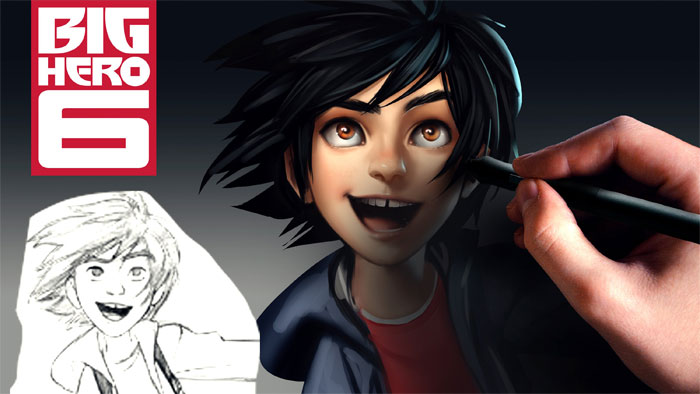
Sketching is a great exercise to improve your skills as a digital artist. It allows you to learn the different brushes and get a feel for how to create different weights of lines with your pen tablet or stylus. It’s also a great way to try out ideas for different digital paintings. You can use your sketch as the base for a new painting.
When sketching, you should avoid soft edges. You don’t want a blurry sketch. Here are some fo the best brush settings for sketching:
- Brush Hardness: 100%
- Spacing: under 30%
- Brush Size: smaller size brushes make for cleaner sketches; 5-10 pixels is a nice size range
- Shape Dynamics: Put Size Control to Pen Pressure for tapered ends
- Transfer: Put Opacity Control to Pen Pressure.
These settings make for some nice clean line art. Shape Dynamics will also make your sketches look more traditional, but don’t start thinking of it as a necessity.
Colors in digital paintings

Learning how to color a digital painting can be a lot of fun.
First start out filling in the base colors of the digital painting, then move onto carving out shadows, highlight, and mid-tones. Your goal is to get the paint on canvas, so don’t worry if the different colors are a bit too hard against each other or a bit sloppier than you like.
Here are some brush settings to help you out with this basic coloring stage:
- Brush Hardness: Will vary based on the effect. Soft brushes will make realistic shadows. Hard brushes will help to sculpt. Stick to 30-50% in most cases.
- Brush Size: Bigger works better for quick application.
- Shape Dynamics: Make sure you turn the Pen Pressure Off after you finish sketching. If you leave it on, the brush strokes will be tapered and difficult to apply.
As rough as the end result of this stage may appear, you will be smoothing it out when you begin blending.
A Recommendation when drawing digital paintings
It’s tempting to start painting in vivid colors, especially because the digital color palette offers such a vast range of colors to choose from with a click or tap. However, this can make your digital painting look like a cartoon or painful to look at. Bright, vivid colors work very well for a few styles, but anything more realistic than certain styles of cartoon will not look great in those unnatural colors.
Instead, paint with more natural tones. Take color samples (easy to do on almost any digital painting software) from photos to get a good naturalistic color palette. Using these kinds of colors will make a big difference in the realism of even the most fantastic digital painting concept art.
If you want to paint people, look at natural color palettes for skin tones. Skin is more complex in color than you might think. The realistic depiction of skin tone requires more than using varying shades of brown.
Blending
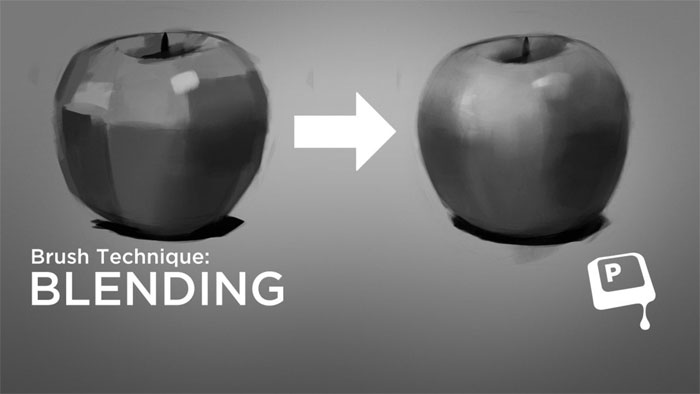
Blending is when you start using your soft brushes. Hard brushes are very hard to use for blending. Gauge how useful your brush settings are by setting them at the lowest level of Hardness. If that doesn’t work, steadily increase it until it works perfectly for your digital painting. Your chosen style will determine which brush settings are best, but here are some digital painting brush guidelines to help you get started on blending:
- Brush Hardness: Begin with 0% and increase after you start experimenting
- Brush Size: Large brushes cover more area’ you will rarely use very tiny brush sizes
- Shape Dynamics: Keep Pen Pressure off during the blending phase
Detailing a digital painting
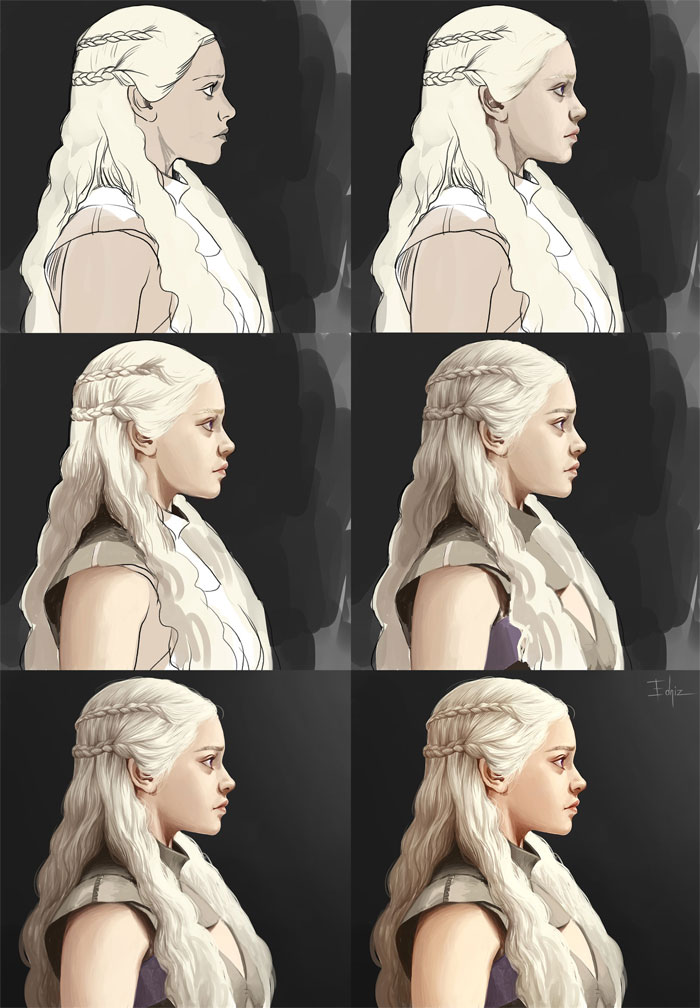
Detailing becomes more important with higher resolutions. Overall, painting will be much easier when working at high resolutions, but the detailing typically becomes harder. The larger file size simply creates more brush lag (especially on Photoshop). Be patient and keep working through the brush lag for the best results.
Some brush setting guidelines to help you out:
- Brush Hardness: Keep the settings between 60-100% for the crispest details
- Brush Size: Will depends on your painting resolution. In general, it’s best to use smaller brushes to help you get into the nooks and crannies of the digital painting for the best details
As always, feel free to experiment and see what works best for your piece. You may end up using very different brush settings from those described here.
Using Photo Textures in digital paintings

The addition of photo textures can add an extra layer of realism to your digital painting. What we mean by photo textures is taking parts of photographs that you manipulate to blend into your digital painting. It’s a good digital painting technique to use to get perfect textures for all sorts of things from clothes and skin to a general gritty texture. It’s a technique that takes a bit of experimentation and practice to get to work right, but it can be great for those times when you can’t find a brush for the texture you want to use.
Applying Ambient Occlusion
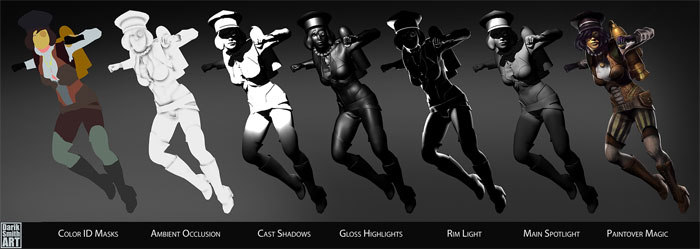
Ambient Occlusion is a shading technique used to figure how exposed each point in a painting would be to ambient lighting. For grayscale painting, using it breaks down quite simply: One grayscale base + colors set to different blend modes = a nearly completed digital painting.
Getting your lighting right can turn an okay digital painting into something amazing. Photoshop’s Ambient Occlusion capability will apply a universal lighting scenario to your image. This will save you a lot of time and effort. By painting in grayscale, using Ambient Occlusion, then converting your grayscale image to color, you are nearly done with your artwork. You don’t have to tweak and fix the digital painting until it drives you insane with frustration.
Painting Additional Light Sources
One of the most important elements in any composition is the lighting. Understanding lighting is one of the most important things you can do for digital painting or any other kind of visual artwork. Lighting effects so many elements of the image, including mood, color, and the poses you will use for figures.
The best way to learn about lighting is to study photos, since they capture the way real light works. A quick internet search can yield up a lot of different photos showcasing a lot of different lighting effects. Some good lighting terms to look up and study are:
- Ambient Lighting
- Rim Lighting
- Back Lighting
- Different Combinations of Lighting
Adding Noise Filters
If you aren’t going to use different brushes in your digital painting, you can fix the sense of visual dullness quickly by using a Noise Filter.
It’s very simple to apply a Noise Filter. Add a new layer to your digital painting and fill it in with some shade of gray. Go to your digital painting software’s filter settings and Add Noise. Set the Amount to 1%. Set the Opacity level to 30%.
This will add a sense of grit and texture to the image in a handful of seconds. Don’t add too much noise, however. It can easily ruin the entire digital painting, obscuring the outlines of the images you’ve painted. You need to make sure that the Noise Filter adds a bit of interest to the brush strokes, but does not obscure them.
Common Mistakes and How to Fix Them

Digital painting might seem quite simple now that you’ve read out guide, but it’s all too easy to get into bad habits. It can be frustrating to see your digital paintings turn out badly time after time and not be able to figure out what is going wrong.
Digital painting software gives you the illusion that everything is simpler than it is. The various tools and filters make fixes to problems seem easy. If you want a particular effect, there’s a brush out there that can make it happen. The Undo button seems like it can simply make problems go away.
The thing is that relying on all these tools can essentially allow Photoshop or whatever program you are using to paint for you. It makes a digital painting look better than you would normally be able to pull off on your own. You can create lots of images fairly quickly at decent quality without ever realizing that you have a lot of elements to improve on.

Professional digital painters use digital painting effects in a different way than amateurs do, and it does produce higher quality images. These pros imagine their effects before they start, then they get the program to produce that effect. Most amateur digital artists toy with the program until they see an effect they like.
This mindset creates a lot of the problems we discuss below. Changing it is going to take time and work. As with any new skill, especially artistic ones, be patient with yourself and continue to make an effort to improve, even when it seems like you can’t make progression fixing a problem.
Please note that what seem like mistakes in one style of digital painting might be a desirable effect in another style. If it isn’t a mistake, but rather a planned effect, don’t fix it. It doesn’t need it.

1. Using the Wrong Canvas Size
It’s so easy to start a new digital painting. All it takes it creating a new file, which is so simple that most desktop programs have a keyboard shortcut and most mobile apps have a simple button to tap. However, this can lead to a problem with three aspects.
- The Canvas is Too Small
All digital paintings are made of pixels, and measured that way, too—200×200, 400×1000, 9999×9999, etc.
It’s a typical beginner mistake to use a canvas that is smaller than your screen resolution. The problem with doing this is that you don’t know what resolution the people who view your digital painting will use.

More resolution means more pixels. In a smaller resolution, an image might take 20 pixels to depict, but in higher resolution, it can easily be ten times that all on its own. This means you can include a lot of interesting details in the larger area.
If you paint a smaller detail in a larger resolution, you’ll find that—no matter how rough or sloppy it seems up close—it will look better from a distance. If often looks like an intentional detail and will probably add more visual interest to the digital painting.
- The Canvas is Too Big
The opposite problem of a canvas that is too small occurs, too. Sometimes a canvas that is too big causes its own kind of issues.
With a bigger resolution, your brushstrokes will have more pixels. More pixels in the stroke means it’s harder for the computer to process it. Pressure levels with variable Flow have a particular problem. To use larger resolutions, you’ll need a more powerful computer.

Larger resolutions are meant to be used for very detailed artwork. Not every digital painting requires this level of detail. There are a lot styles that don’t work with more detail. Even very realistic digital paintings don’t need those sorts of details. It can easily turn the image too busy and too hard to look at.
Using a larger resolution canvas size than you need, you might be tempted to add a lot more detail than you should because it’s so much easier to do. You can’t really switch it back, either. For faster, more painterly results, you shouldn’t be spending hours on details in the only portion of the digital painting.
- The Final Size is Too Big
You may choose the perfect resolution of your digital painting but still end up with canvas size issues. The resolution you originally chose was your working size. You might have wanted more pixels to get higher levels of detail, but the finalized version of that detail will be visible from further out.

Before you save your digital file painting for its final review, you should resize it. There’s no set optimal resolution. More detailed artwork is best presented in a larger resolution. Sketchier, less detailed pieces will look fine as smaller files (which will also load faster when emailed or as a part of a webpage). Make sure you check to see which resample algorithm works best. Some will sharpen the image, which may not be something you want.
Take a look at the works of your favorite artists and see what resolutions they use. This can be a great way to learn more about how to adjust your finalized file size.
2. Starting Off With a White Background
A lot people envision a blank canvas as a white background, perfect for starting a new digital painting. The neutral color helps you see your colors and shapes really well, right? It’s just like a sheet of paper!

The truth of the matter is that there is no such thing as a neutral color. A transparent is as close as you can get, but it’s also impossible to paint. A color is a color is a color. Where any combination of colors meet, their relationship appears and affects how your eye sees things.
Against white, every other color looks dark. Even if you want to paint something bright, it won’t look right, because you’ve started with the brightest possible background.
Traditional painting is done on white backgrounds for several reasons. For one, that’s just eh color of paper and canvas. For another, it is easier to put dark colors on a white background than the other way around. Digital painting does not have these limitations. It’s possible to paint bright colors on black backgrounds perfectly well.

That does not make a black background a better choice than a white one. It has the opposite effect of a white background, making all colors appear bright. The most neutral color you can find for your digital painting background is going to be 50% bright gray (#808080).
Background colors change the way you understand the other colors of the digital painting. You want colors to appear neither too bright (as they do on black backgrounds) or too dark (as they do on white backgrounds).
Black backgrounds will also make darker colors seem too dark, while white backgrounds will make brighter colors look too bright. Any attempt at contrast will be hobbled once you try to add some other background.

More practiced artists can work with any background color and get some pretty good results. Years or even decades of practice with color theory allow these artists to understand how to use the background color to their best advantage.
Unless you are very confident in your understanding of color theory, stick with a neutral background that is neither too bright nor too dark for a while.
3. Avoiding The Use of Strong Contrast
A poor quality screen can cause issues of your perception of bright and dark. Anyone who has sued a laptop has probably noted that the contrast changes depending on the angle of your screen; a lot of us use it to our advantage when reading or viewing certain things.
With digital painting, it can be hard to figure out how to use contrast properly for every viewer, regardless of the kind of screen they are using.

Even on good screens, focusing on a picture for while throws off your perception. If you are going to change shades slightly with your progress, the contrast might seem better because it’s better than it was a few moments ago. It might not actually be that way, however.

Photoshop, in particular, has a tool that can help with this issue. This tool is called Levels. It’s a histogram and can show you how much of each shade there is in an image. Other digital painting programs also have a similar feature, though it tends to go by different names.
4. Using Complex Brushes Too Often
Digital painting brushes are not like physical ones. Physical brushes allow for a finally limited number of kinds of strokes, while the ones you use in digital painting programs can be much more complex. Some of them are small bits of artwork unto themselves.

Every time you use that sort of very complex brush, you’re giving up a bit of control over your own digital painting. Simpler strokes are considered more professional because they allow you to show off your own skills much better. Complex brushes should be used to support the simpler ones. Using them too often will make you lazy and slow (or even stop) the development of your own artistic skills.

It’s easy to look for ways to get the effect you desire in the easiest, quickest way possible, especially when you are just starting to create digital paintings. You’ll get results immediately with some of the complicated brushes, after all. This can be useful, of course, nut they should not replace your own skills. Sometimes the complex brushes might not be as good at creating an effect as you would be with simple strokes. For things like fur or hair, the brush may not be able to communicate the way movement or lighting affects them quite right.

Spend some time pretending these sorts of brushes don’t exist. Learn how to create textures and effects with more simple brushes instead. This will not only make you a batter artist but may also look better as well. Your digital painting will often have a more handcrafted feel, and the details will be more accurate for the environment and lighting.
5. Using Too Many Colors
You don’t need to mix paint with digital painting, unlike with traditional painting. You just select the color you think you need from a gradient or grid. This is much, much easier, but it is also a hindrance to developing a proper understanding of color theory.

Color theory is not something people know intuitively. Studying it can help an artist’s work immensely. Colors can’t just be what they were before you started doing digital painting. You need to understand them through the concepts of Hue, Saturation, Brightness, and Value.

Colors exist not only on their own but also in their relations to other colors. Background and adjacent colors can change the way a color is perceived, making it bright or darker. Every aspect of color can change due to its surroundings. Warm colors can even look cool depending on the colors around them. Professional artists understand these complex relationships and know-how to manipulate them to get the results they want. It’s well worth your time to look into and will make you better.

6. Choosing Colors Directly from References
The Eyedropper Tool is a tempting cheat. It means you can get the right color for skin or hair, right? Yes, but it’s also not as useful as you might think. The hue and saturation of your digital painting will change the effect of those colors, as will the light source.

Picking your colors from references is also a little better than tracing. You can’t claim credit for those color choices. It doesn’t help you develop your understanding of color theory. You don’t progress by doing this. Understanding why certain colors work is more worthwhile than using the same ones directly.

7. Using Dodge and Burn Tools For Shading
The Dodge tool does not add light to image and the Bun tool does not add shadow. It’s a fairly rudimentary way to add shading and highlights. The tools are fine in themselves, but using them this way is not effective, either visually or for your one artistic understanding.

Shadows are more complex than a mere darkening of the base color. That sort of thinking works very simple styles, like cartoons and cell-shading, though it is a kind of cheap shortcut even there. For more complex styles, this sort of shading flattens the objects and no amount of added texture can really help.

Using Dodge and Burn like this is another shortcut that stops you from progressing. Shading is much more complex than that. Actually take the time to study the way shadow and light play on objects. You will steadily be able to learn how o bring those nuances to your own digital painting.

8. Blending with a Soft Brush
Blending with a soft brush is a very quick way to do your color blending. If you use larger strokes, you will quickly find you have flattened the object and made it unnaturally smooth. This is another one that adding textures will not make better. This digital painting technique can be useful for starting the painting. For a nicer, more subtle kind of texture, use a harder brush setting with Pen Pressure controlling the Flow.

Digital painting examples
The games digital art that people can get today are all truly impressive. There was a time in which games rarely produced anything that could truly be considered art.
The graphics were very crude. Stills from games were not going to be interesting to look at, and they certainly couldn’t rival the other visual arts of the day. This game digital art is both breathtaking and powerful, and these are the sorts of games illustrations that would inspire anyone to get involved with expanding the art form.
These games illustrations depict dramatic military scenes. The scenes are quite realistic. From a slight distance, people might easily mistake them for photographs. However, there’s enough exaggeration in the color scheme that their artistic aspects become that much more apparent to anyone that is really paying attention when it comes to the work.
The color saturation is strong enough that these military scenes almost seem more real than actual military photographs, as if they better match the mind’s idea of what these kinds of military actions really are, in terms of the emotional effect.
Some of these games’ digital art features more stylized images of people fighting back in action scenes that feature women and demonstrate female power in only one brief image.
The triumph of these characters over the vaguely futuristic soldiers has a certain power to it in its own right. Juxtaposed against many of the more modern military scenes, this image and images like it seem to make an even more powerful statement.
League Of Legends – Zed
DOTA 2 – Mirana
VI

Imperius – Storm Of Light
WoW Fanart – Illidan

Diablo 3 Monk

Illidan
Retribution
Headhunter Caitlyn Splash
Mordekaiser

STRIFE – Rook

Samus Tribute
Thief
Demon Hunter
Barbarian

Lunar Revel Diana

Val, Queen Of Thieves
Oh! No More Tentacles Please

Сleric

rowbots

Connections

Kind of Between speed painting and finished piece

Ambrosia

Bone Daddy

Mountain Sci-Fi Temple

Catzidrotic

Feral Cities
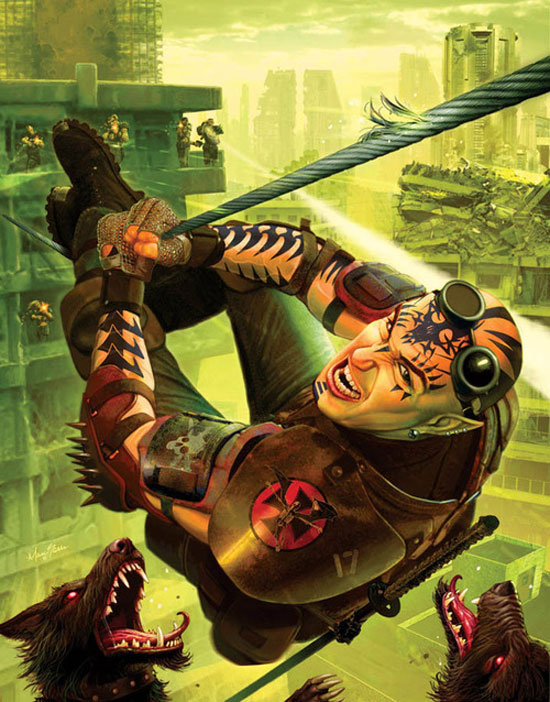
Future City Too

Airsoft Team “Rus”

City Courtyard

All Terrain Tactical Mech

Ice Bear

Space Odyssey

Sci-Fi Illustration

Last Day in Rome

Cybertron

Lizards

The Attack

Future Cityscape

City’s Heart

Mermaid

Invasion

Ready to Cast Off
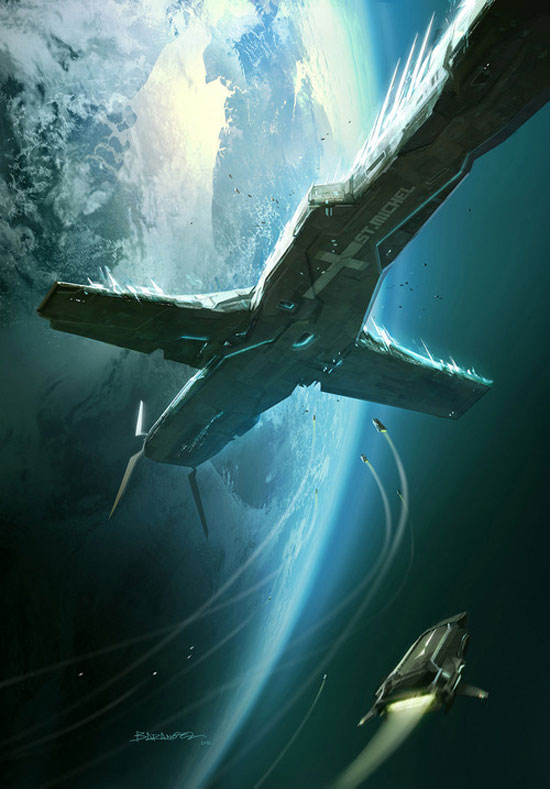
Fall of a Hero

Thundermaw Hellkite

Medic

Cindercorn

The chapter master told me I’m special

Pirate

The Gates of Nalsayend

Windrunner – DotA2

Alfa

Hallelujah City

Ronald Reagan Riding a Velociraptor

Psylocke

The Dark Ages

Werewolf

The Music of Ericka Zann
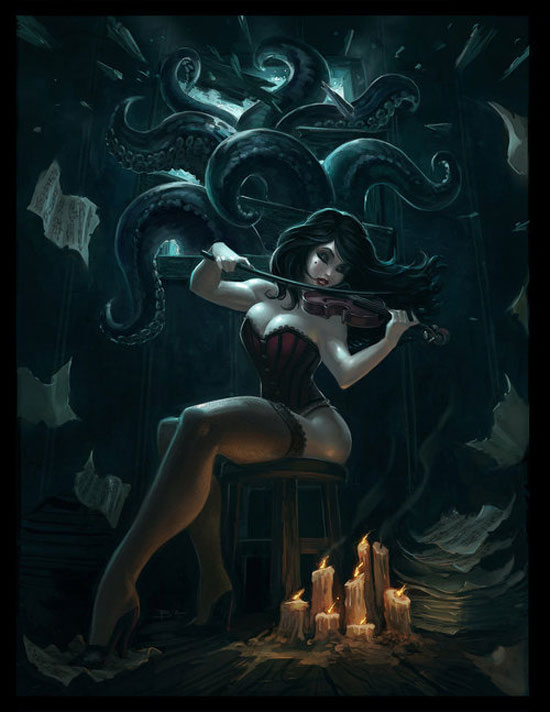
Paramnesia

FAQ about digital painting
What’s the best software for digital painting?
Ah, you see, the best software really comes down to personal preference. People rave about Procreate, Adobe Photoshop, and Corel Painter. Each offers unique features, tools, and brushes. It’s wise to try out a few and see which one feels the best for you. Most offer free trials, so you can experiment without breaking the bank. Remember, it’s not just about the software, it’s how you use it!
How do I choose the right tablet for digital painting?
Choosing a tablet can be a daunting task! Key factors to consider are your budget, the tablet’s size, and the pen’s pressure sensitivity. Wacom, XP-Pen, and Huion are popular brands. Decide whether you want a stand-alone tablet like the Wacom Cintiq or a tablet that connects to your computer like the Wacom Intuos. It’s all about finding the right balance between functionality and affordability.
What brushes should I use?
Brushes? Oh, there’s a vast world of brushes! Digital painting software typically comes with a default set, but you can find oodles of custom brushes online. Some artists even create their own. Experiment with different brushes to find the ones that suit your style. And hey, don’t forget to explore different brush settings and options to get the most out of them.
How do I blend colors effectively?
Blending colors in digital painting is super important for creating smooth transitions and depth. To blend, choose a soft brush, lower the opacity and flow, and work in multiple layers. It’s all about building up the color gradually, so be patient! It might take a bit of practice, but you’ll get the hang of it.
How do I create texture in my digital paintings?
Texture? You bet! Start by using textured brushes, or even import your own texture images. Overlay the texture on your painting and play around with layer blend modes and opacity. You’ll be surprised at the variety of effects you can create. Practice makes perfect!
Can I make money from digital painting?
Absolutely! There are numerous ways to monetize your digital art. You can sell prints, work as a freelance illustrator, design t-shirts, or even teach online classes. Social media platforms like Instagram and Twitter are great for showcasing your work and finding potential clients. Just be persistent and keep developing your skills!
Do I need to know traditional painting techniques?
Knowing traditional techniques can definitely be helpful, but it’s not a strict requirement. Some principles, like composition, color theory, and lighting, apply to both traditional and digital art. However, digital painting also has its own unique set of skills. So, while traditional skills can give you a solid foundation, you’ll still need to learn and practice digital-specific techniques.
How do I improve my digital painting skills?
Well, my friend, practice is key! Work on personal projects, take online courses, follow tutorials, and study the work of artists you admire. Don’t forget to seek feedback from others and be open to critique. Keep challenging yourself and remember that progress takes time.
Are there any online communities for digital artists?
You bet there are! Online communities like DeviantArt, ArtStation, and ConceptArt.org are filled with talented digital artists. You can share your work, ask for advice, and participate in challenges. Social media platforms like Twitter and Instagram also have thriving digital art communities. Join in, make friends, and grow as an artist!
How do I avoid repetitive stress injuries while painting digitally?
Taking care of your body is crucial. Make sure to maintain proper posture, take regular breaks, and stretch your hands and wrists. Investing in an ergonomic chair, wrist rest, or tablet glove can help minimize strain. Also, pay attention to your grip on the stylus – holding it too tightly can lead to discomfort. Don’t forget to listen to your body and make adjustments as needed. Stay healthy and keep creating!
Ending thoughts on digital painting
Digital painting may seem simple, but doing it well is more complex. Use your tools wisely.
They’re there to help you improve your skills and add details, but not to replace your own skills. Be patient, apply your digital painting basics, and you will find yourself steadily improving.
If you liked this article filled with digital paintings and useful info, you should check out these as well:
- The Best Drawing Tutorials: Learn How To Draw
- How to draw anime: learn to do anime drawings
- How To Draw Chibi: 33 Drawing Tutorials
- Speed painting: How to speed paint and create beautiful artwork
- Inspiration and tuts on Pinterest
- Steampunk art and drawing examples that will blow your mind
- Spread Joy: Happy Color Palettes for Uplifting Designs - 24 April 2024
- The Konami Logo History, Colors, Font, And Meaning - 23 April 2024
- Summer Color Palettes for Hot Designs: 40 Examples - 23 April 2024