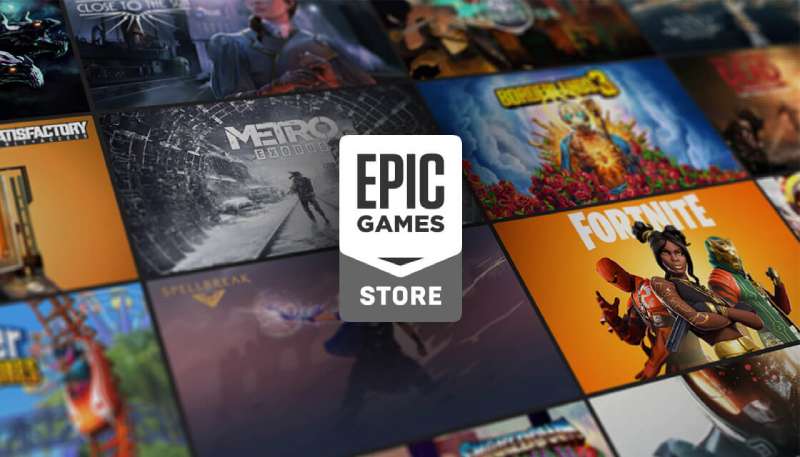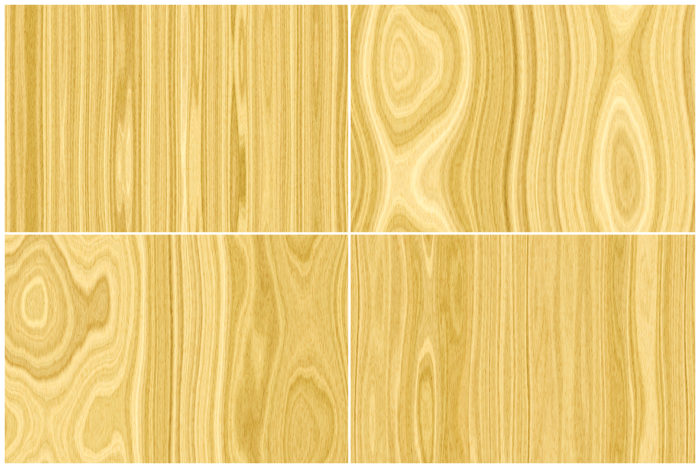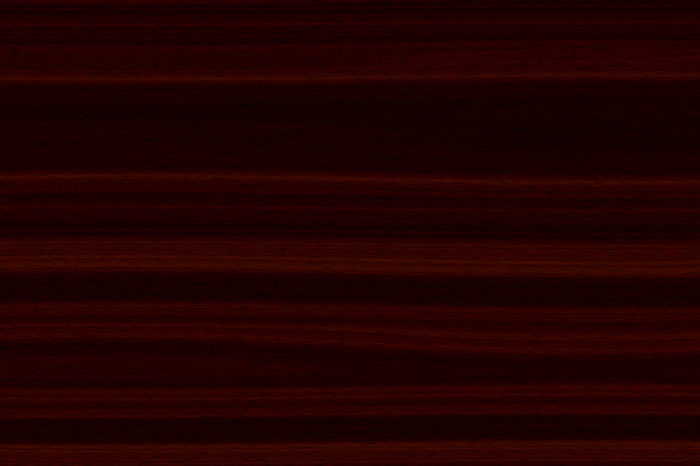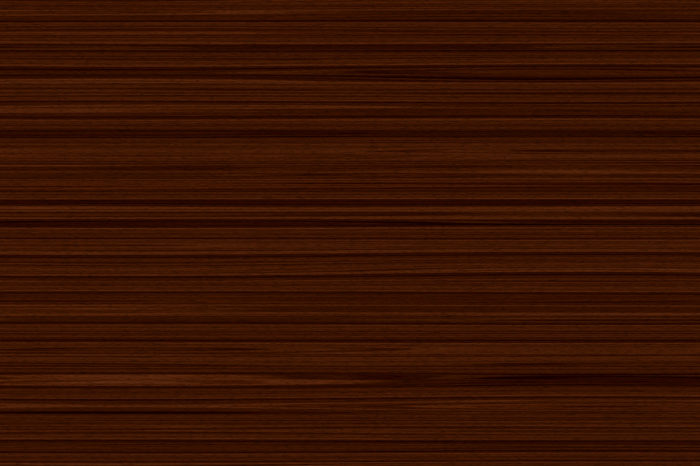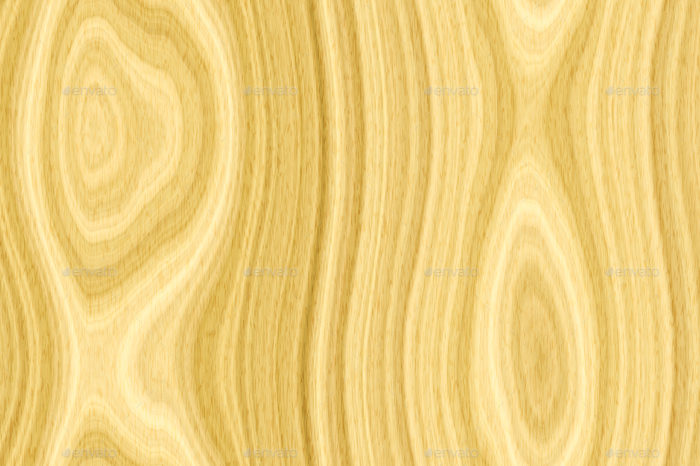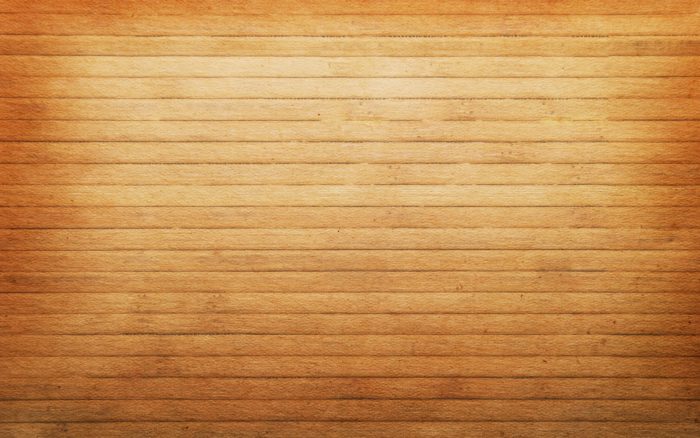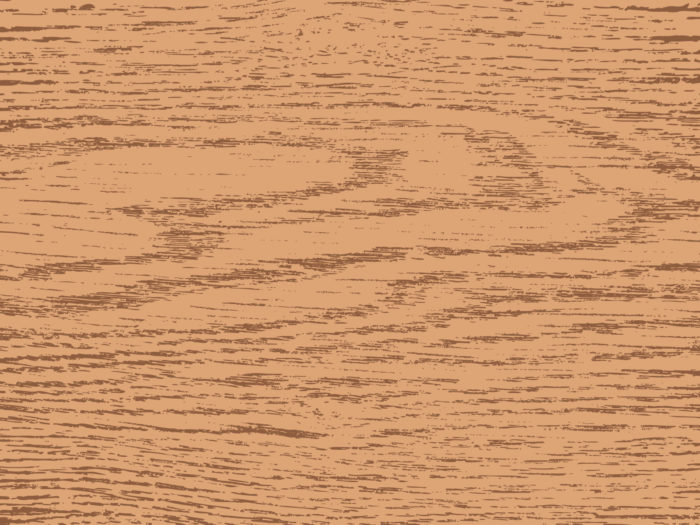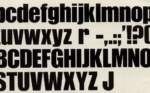Wood background textures that you can add in your designs

A wood background can do a lot for a website or a poster. A wood texture is intensely evocative.
It has an innate connection to the natural world, and can also call to mind any number of situations or environments depending on its color, visual effect, placement, and more.
Wood texture has been used for websites for a long time. It’s really a very simple texture, but it has proven to effectively add depth and has helped to highlight important elements many times.
A grain texture can be used and designed in a diverse number of ways. While many designers have come to prefer lightweight patterns over textures, wood backgrounds and wood textures have remained a staple of design over the years.
This is thanks to several traits unique to wood textures. A wood grain texture adds a dimensional feel to anything it is used on and can help clearly separate the background from the content of a webpage.
It also helps to build brand identity and help increase the sense of the personality of the business or web page by creating a good sense of atmosphere. It is a good way to catch the eyes of viewers, so a wood background is a good way to create a solid information architecture.
As useful as wood textures are, be cautious when using them. It can be quite tricky.
Use wood textures sparingly and smartly, usually as either the main background and only the main background, or as a background for important sections like headers, sidebars, sliders, and footers.
Wood background textures to check out

Sourcing Wood Textures
If you want to create a design with a wood texture, there are some ways to get one you can use. A few of them are:
- Use your camera to shoot and scan images of wood surfaces
- Source your texture in a stock imagery library
- Create your own with Adobe Illustrator
The first two are certainly a good option on their own right. Of course, you need to have a good camera to take good pictures of wood surfaces.
You’ll also need to make sure that they are in the right resolution and of good quality otherwise. With stock photos of wood grain textures, you will likely have to pay to get good ones you can use without watermarks or noting the source.
However, if you want to create your own wood texture background, it’s actually pretty simple and will only cost you time!
Creating a Wood Texture in Adobe Illustrator
Once you master these techniques, you can use them to create wood textures on your own!
Also, this tutorial was designed for Adobe Illustrator CS3.
Create Rectangles
Create a 5 inch by 5-inch rectangle using the Rectangle Tool (m). An easy way to do this is to click on the artboard with the Rectangle Tool (m) to bring up the Rectangle dialog to enter dimensions. Fill the rectangle with a light brown and take off the stroke.
Then, Copy (c) the rectangle and Paste In Front (f). With the copied rectangle selected, change the dimensions for the width to 2.5 inches and the height to .25 inches in the Transform Panel. Fill the rectangle with a 40% black.
Create the Texture
Select the smaller rectangle and go Effect > Sketch > Graphic Pen. When the Graphic Pen Effect dialog appears, change it to the following settings:
- Stroke Length = 15
- Light/Dark Balance = 2
- Stroke Direction = Vertical
Trace and Expand
With the texture selected, click Object > Expand Appearance. With the texture still selected, the Control Panel will default to the Live Trace options. Click the arrow beside the Live Trace Button and click Tracing Options. You can also select Object > Live Trace > Tracing Options. Change the options to the ones below:
- Mode: Black and White
- Path Fitting: 1px
- Minimum Area: 1px
- Corner Angle: 1
- Ignore White: Check this box
These are not all the options on the list, only the ones you need to change.
Transform and Color
With the texture selected, change the width to 5 inches and the height to 5 inches in the Transform Panel. Then change the color of the texture to a darker brown than the first rectangle.
Warp
Double click on the Warp Tool (shift r) in the Tools Panel to bring up the Warp Tools Options dialog. They are likely on the default settings, but if they are not, press the reset button on the right. Once the settings are back to default, change the Intensity to 10% and click OK.
Select just the texture and click and drag with the Warp Tool (shift r). Going up and down and slightly back and forth is a good option that will produce a wood grain effect. You can do as much as you want.
Twirl
Click and hold down on the Warp Tool (shift r) in the Tools Panel to bring up the other transform tools. Click on the Twirl Tool. Use this tool to add some knots to your wood texture if you would like. Double click on the Twirl Tool in the Tools Panel to bring up the Twirl Tool Options dialog. Below are the settings to use:
- Width =.69 (50pts)
- Height =.97 (70pts)
- Twirl Rate =10°
- Simplify = 20
With your texture selected, click and hold on the texture until you the knot looks right. The Twirl Rate is slow so it will be easy to see when you need to let go.
Feel free to experiment with the look of your wood texture!
Using Wood Textures in Web Design
Wood textures are not new in web design. They were actually very trendy in the late 19190s and early 2000s, though they fell out of style after that.
They’ve begun to make a comeback. Wood is an earthy material closely associated with all sorts of experiences, from picnics to boardroom tables. You can use it to your benefit and bring in a classical and interesting touch to any website.
FAQ about wood background textures
Can I use wood background textures for free?
Oh, totally! There’s a bunch of websites where you can find free wood background textures for personal and commercial use. Just make sure to double-check the licensing terms, ’cause sometimes they change. Some cool sites to explore are Unsplash, Pexels, and Pixabay. You’ll find a sweet variety of high-quality textures there, for sure!
How do I make a custom wood background texture?
You wanna get creative, huh? I like it! You can create your own wood background texture using graphic software like Adobe Photoshop or GIMP. Start by taking a photo of a wooden surface or find a stock image online. Then, adjust the brightness, contrast, and colors until it looks perfect. Use filters and blending modes to add extra effects, and remember to make the texture seamless if you need it to tile nicely.
What’s the difference between vector and raster wood textures?
Great question! So, raster textures are made up of pixels, which can limit their scalability. If you enlarge them too much, they get all pixelated and stuff. Vector textures, on the other hand, are based on mathematical formulas that define shapes and colors. That means they’re totally resolution-independent and can be scaled without losing quality. Vectors are perfect for logos, illustrations, and other design projects that need to look crisp at any size.
Can I use wood textures in PowerPoint or Word?
Oh, absolutely! You can easily use wood background textures in PowerPoint or Word to spice up your documents and presentations. Just insert the texture as a background image or use it within shapes and text boxes. You know, give those dull pages a nice, warm wooden touch. Remember to keep your content readable and professional, though!
What file formats are common for wood background textures?
You’ll usually find wood background textures in formats like JPEG, PNG, and TIFF. JPEGs are great for smaller file sizes and online use, while PNGs offer lossless compression and support transparency. TIFF files, however, are larger but provide the highest image quality. If you’re working with vector textures, you’ll come across formats like AI, EPS, or SVG.
How can I make a wood texture seamless?
Seamless textures are super important for tiled backgrounds, right? To make a wood texture seamless, you can use graphic software like Adobe Photoshop or GIMP. Use the offset feature to shift the texture, so the edges are in the middle. Then, blend the seams using the clone stamp or healing brush tools until they’re invisible. Voilà! You’ve got a seamless wood texture ready to use.
How can I use wood textures in web design?
Wood textures can give your website a cozy, natural vibe. To use them in web design, simply set the texture as a background image in your CSS file. You can apply it to the whole page or specific elements like headers and footers. Just make sure the texture is seamless if you want it to tile nicely. And, you know, always optimize the image for faster loading times and better performance.
Where can I find high-resolution wood background textures?
High-res wood textures, comin’ right up! Some awesome websites to find high-resolution wood background textures include Unsplash, Pexels, Pixabay, and Textures.com. These sites offer a wide variety of wood textures in different styles, colors, and resolutions. Just search for “wood texture” or “wood background,” and you’ll be swimming in a sea of high-quality images!
How can I use wood textures in print design?
Wood textures can add a nice, organic touch to your print designs. You can use them as backgrounds for brochures, business cards, flyers, or even packaging. Just make sure you’re using a high-resolution texture so it looks sharp and professional in print. Also, consider how the texture will affect the legibility of your text and other design elements. It’s important to strike the right balance between visual appeal and clarity. Keep an eye on color profiles and printing techniques to ensure the final product looks as good as it does on screen.
Are there any trends in using wood background textures?
Trends in wood background textures, you ask? Well, they come and go, just like any other design element. Right now, people seem to be into weathered and aged wood textures, as well as minimalist, light-toned wood. But, you know, trends change all the time, so the key is to stay in touch with the design world and adapt to new styles. Most importantly, always choose a texture that fits the project and the message you want to convey. And have fun with it!
Ending thoughts on these Wood background images
A wood background has a lot of advantages. While it has not been popular for many years, wood textures have begun to see more use again. You can use a wood background for a number of projects particularly if you create it yourself to your own specifications using Adobe Illustrator.
If you enjoyed reading this article about wood backgrounds, you should read these as well:
- Fall background images that you can use in your designs
- Clouds background images to use in your design
- Cute wallpapers to download for your desktop background
- Free wooden background images and textures
- Neat stars background images
- Rustic background images
- Metal background images and textures
- Marble background images and textures
- The EA Logo History, Colors, Font, And Meaning - 25 April 2024
- Nature Color Palettes Inspired by the Outdoors - 25 April 2024
- The Epic Games Logo History, Colors, Font, And Meaning - 24 April 2024