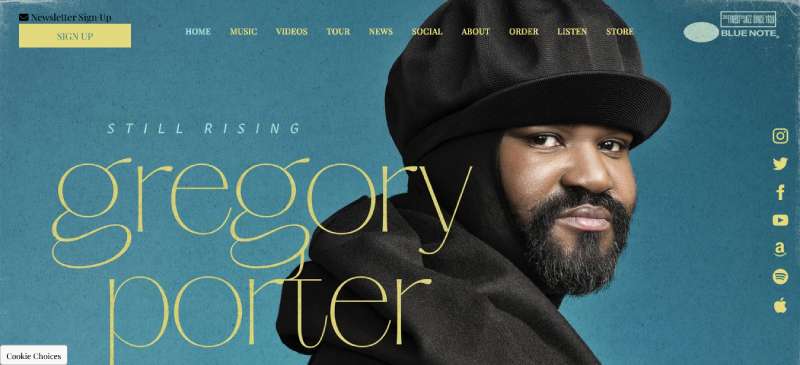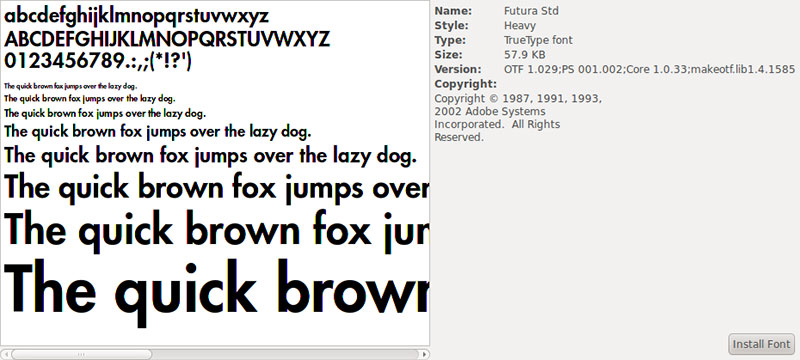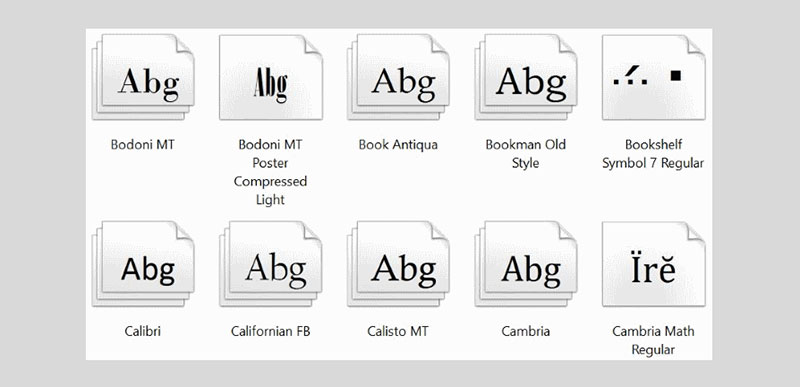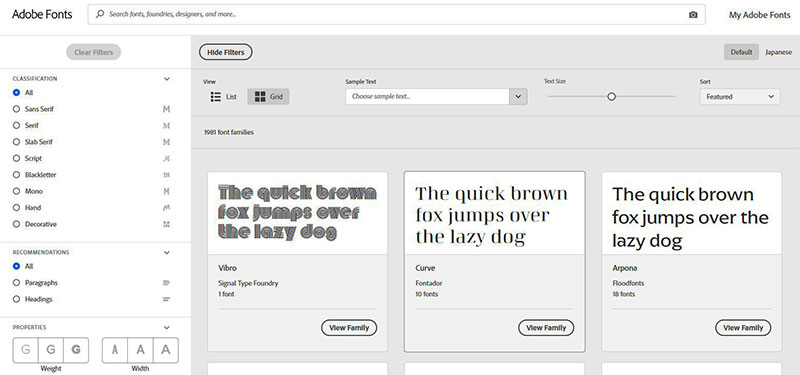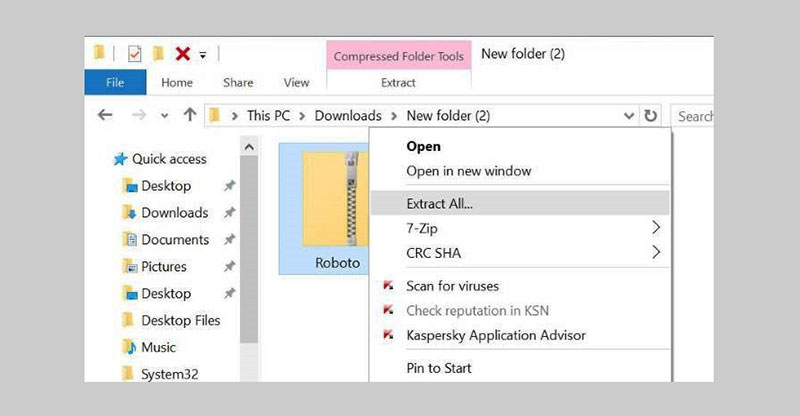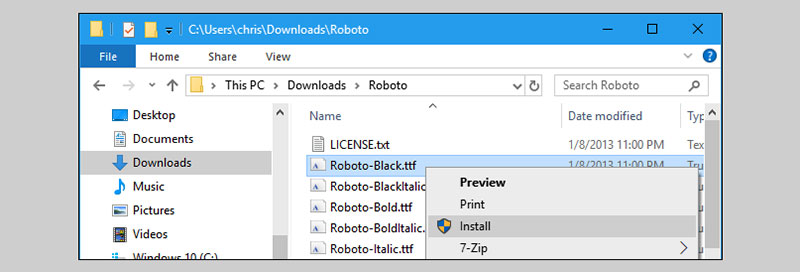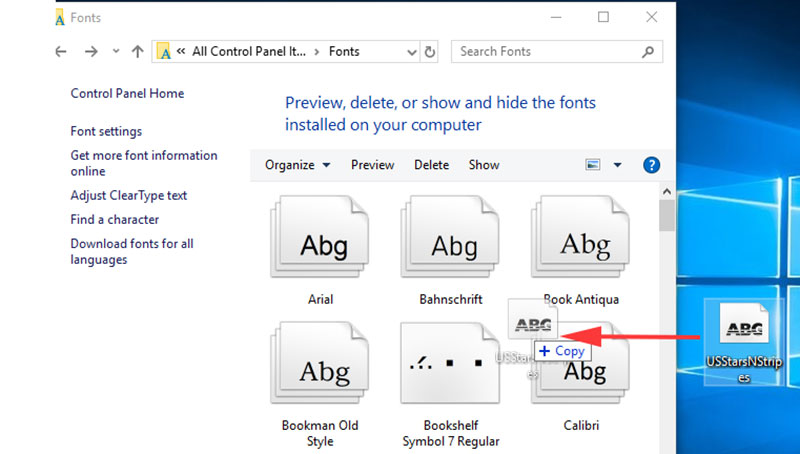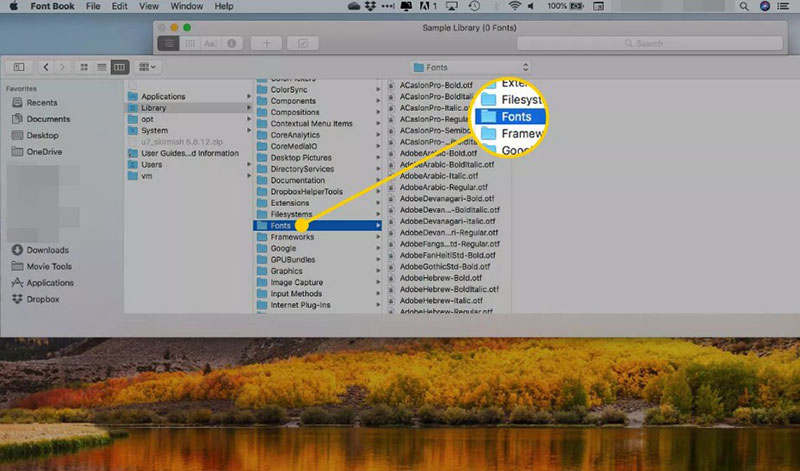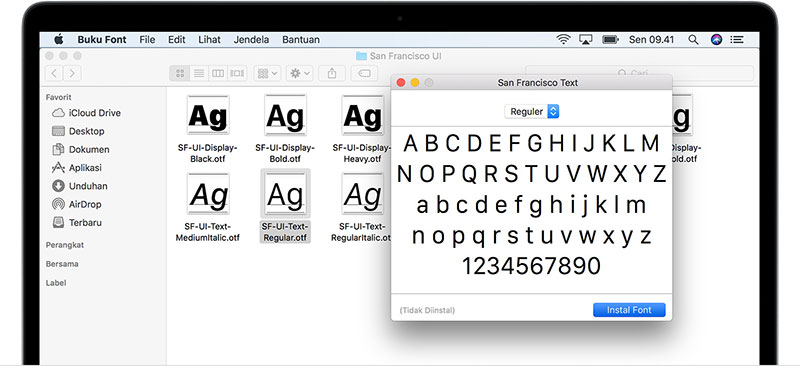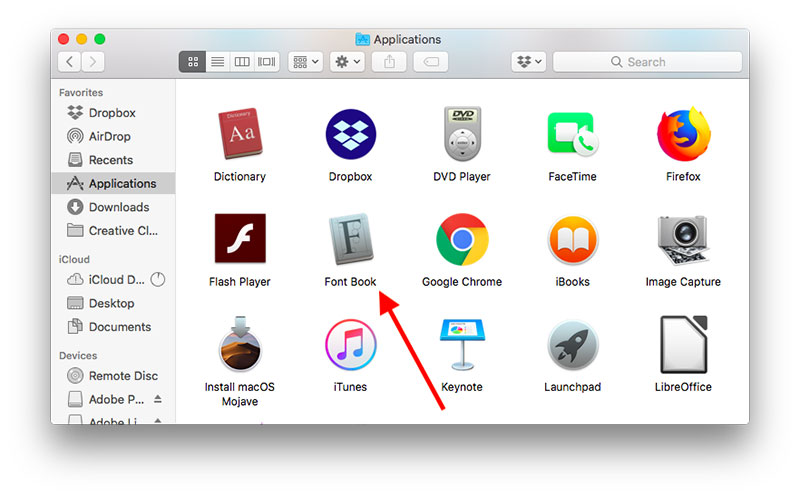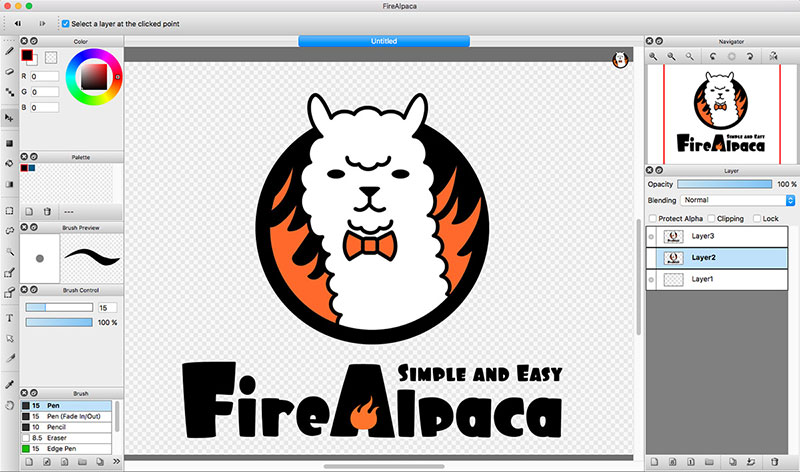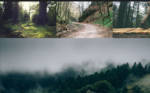How to add fonts to FireAlpaca (FireAlpaca fonts guide)
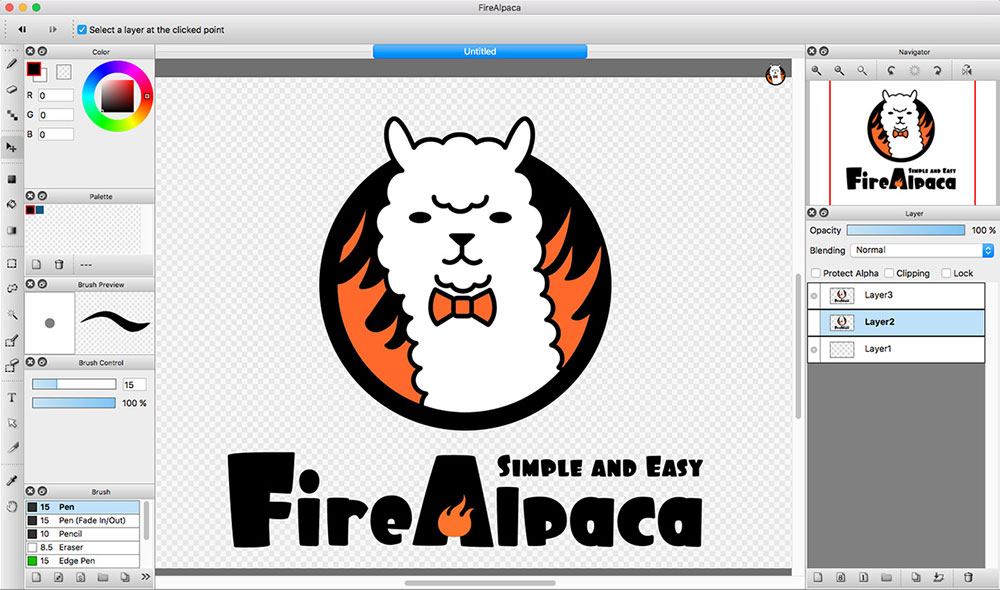
Imagine mastering the art of typography in your digital creations with just a few clicks. Adding fonts to FireAlpaca isn’t just about diversity; it’s about breathing new life into every piece you design.
As artists continually evolve, the tools we use should keep pace, enhancing our capability to express through text as effectively as through visuals.
This article will guide you through the essentials of integrating new typefaces into FireAlpaca, expanding your creative horizon far beyond the default options.
You’ll unlock tips on importing TTF and OTF files, utilizing the text tool, and refashioning your artwork with unique typographical flair.
Prepare to transform mundane text into captivating graphic elements that resonate with personality and style.
By the final paragraph, handling font installations, executing text formatting, and innovating with artistic text designs will seem like second nature. Let’s dive in and turn those words into artful expressions!
Why are fonts important?
To know how to add fonts to FireAlpaca may seem like meaningless knowledge, but the reality is that digital design depends largely on what is written. Although the drawings capture the attention, only the text is capable of transmitting specific messages.
Proper typography will complement any design, helping the reader understand what the purpose of your work is.
Fonts also make a difference when it comes to clarity. The letter, especially in advertising work, must be legible; otherwise, the reader will not be able to understand the message. Of course, this can also be achieved using the appropriate contrasting colors, but this does not mean that the typography should be neglected.
A brief explanation of font formats
- True Type Font (TTF): it is the most widely used format in computing. Apple and Microsoft standardized it when they tried to create an alternative to PostScript.
- Open Type Font (OTF): the joint work of Microsoft and Adobe resulted in a format that improves what is offered by TTF. Compatible with all operating systems, fonts in OTF format allow you to add countless special characters.
- Embedded Open Type (EOT): this Microsoft alternative offers legal tools that protect the fonts’ copyrights when they are used on Internet pages. They are a variant of TTF and OTF.
- Web Open Font Format (WOFF): basically they are a version with better compression of the previous fonts, which makes them perfect for web pages.
- Scalable Vector Graphics font (SVG): this last font is especially useful for designing since it allows the same glyph to have multiple colors, including gradients.
Tips for a successful installation
- Before starting any installation, close all programs. Some of them likely use the system font files, and until you restart it, you will not see changes in it. Important to note that Adobe products will cause problems if they are open when installing fonts.
- After installation is complete, you can delete the file you downloaded from your download folder. You should not delete any files inside the Fonts folder.
How to download fonts to FireAlpaca
You don’t have to be demanding to download fonts for FireAlpaca. Since this uses the fonts installed in the operating system, any TTF format file will be useful to you, but don’t worry, compatibility is not only limited to TTF as you will see below.
If you don’t want to search the internet a lot, you can choose to use the options available in the Adobe library. Among them, you will find free and paid alternatives, all of excellent quality.
The fonts that you find on the internet will be mostly compressed in ZIP or RAR format, so before installing them you will need some program to decompress them, such as WinRAR. If you already have the file, the next step is to install it.
How to add fonts to FireAlpaca in Windows
The first step, as in any font installation, is to close the programs that allow adding texts. If you were using FireAlpaca, remember to save your project before closing it.
Windows allows the installation of font files in TTF, WOFF, OTF, EOT, and SVG formats.
Install the files as administrator
Have all the fonts you want to install ready. Select them in the Windows browser and right-click to display additional options. You should find an “Install” option. Try doing this process as an administrator so that the fonts are available to all users.
If you don’t see the shield icon next to the “Install” button, it means that you will not perform the process as administrator. In these cases hold Shift and then right-click the files to get the administrator privileges.
If this has not worked either, then you will need to move the font files to a new location within Disk C. This should make Windows recognize them and allow you to perform the process as administrator.
The manual alternative
Some users prefer to install the new fonts manually on their computers. This is done by copying and pasting the files directly into the Windows installation. Generally, the path you should follow is disk C> Windows> Fonts, although it will change depending on where you have installed the operating system.
How to add fonts to FireAlpaca on Mac
FireAlpaca is also compatible with Mac systems, and the way to install new fonts is very similar to that used in Windows, only with the visual differences typical of Apple’s operating system.
The supported formats are the same as in Windows, so you won’t have a problem getting the font you want. Even if the file comes compressed, Mac OS X includes its program to unzip it, which speeds up the process.
Again, close all open applications. In Mac OS X, it is also recommended to restart the computer at the end of the installation, so be sure to save everything you are doing.
Installation using Font Book
Double-click the font file and an application called Font Book should open. The program will show you a preview, and in the lower corner you will find a blue button that says “Install”. Just click and you will have the font installed on your system.
Manual installation
Manual installation on Mac OS X is done by copying and pasting the font files into the Fonts folder. It is located inside the Library folder in the Volume you want. If you additionally specify the user when selecting folders, it will install the fonts exclusively for that user.
How to choose the right FireAlpaca text fonts
The letter must be consistent, that is, it must maintain a style throughout the work, so it will generally avoid cartoonish designs. A change of fonts between the title and the texts is also not recommended.
As previously mentioned, readability is essential in fonts. Likely, you have ever witnessed a PowerPoint presentation whose texts were not visible from a distance. Avoid this by selecting letters with thick lines, few decorative details, and large size.
FAQ On How To Add Fonts to FireAlpaca
Where do I start with adding fonts to FireAlpaca?
First, ensure that FireAlpaca is installed. Download desired fonts, typically in TTF or OTF format. Open the file and click install. These fonts become part of your system fonts, accessible through the text tool in FireAlpaca.
Can I use any font format in FireAlpaca?
FireAlpaca supports fonts installed on your operating system. This means TTF (TrueType Font) and OTF (OpenType Font) are compatible. Ensure fonts are properly installed in your system before attempting to use them in FireAlpaca projects.
How do I access new fonts in FireAlpaca after installation?
Once installed on your system, fonts are automatically available in FireAlpaca. Simply select the text tool, click on your canvas, and a text box will appear. Here, you can choose your newly installed font from the dropdown menu.
Is it possible to preview fonts in FireAlpaca before applying them?
While FireAlpaca does not feature a direct preview for fonts, you can easily test different fonts by typing with the text tool in a new layer. This technique allows you to see how each font looks within your artwork without committing changes.
Are there specific fonts that work best with FireAlpaca for comic creation?
Fonts that offer clear readability and strong character, such as those designed specifically for comics, tend to work best. Look for fonts that convey emotion and fit the comic’s tone, enhancing both the visuals and narrative of your artwork.
What should I do if a font isn’t showing up in FireAlpaca?
First, restart FireAlpaca if it was open during the font installation; sometimes, a refresh is necessary. If the issue persists, double-check that the font installation was successful in your system settings. Compatibility with your operating system is crucial.
How can I manage fonts better in FireAlpaca for multiple projects?
Leveraging layers and distinct text boxes for different fonts can help manage typography across various projects.
Establishing a systemized layer naming convention can save considerable time and maintain organization, especially when working with diverse typographic elements.
Can I import a font directly into FireAlpaca without installing it on my computer?
No, FireAlpaca utilizes the fonts installed on your operating system. You must install the fonts directly onto your system for them to be accessible in FireAlpaca.
How do I make text stand out using custom fonts in FireAlpaca?
Experiment with text layering, shadows, or glows. Adjust the layer properties to enhance visibility against diverse backgrounds.
These techniques allow for creative flexibility, making your text not only readable but also an integral part of your artwork’s aesthetic.
What are the common troubleshooting steps if fonts don’t work correctly in FireAlpaca?
Confirm the font’s compatibility with your operating system and ensure it’s correctly installed. Restarting FireAlpaca can resolve many issues.
If problems persist, reinstalling the font or checking for updates in FireAlpaca might be necessary to ensure compatibility and functionality.
Conclusion
Wrapping up, mastering how to add fonts to FireAlpaca transforms simple art into profound narratives, breathing dynamic life into every canvas. The integration of custom typefaces can significantly amplify both the aesthetic and narrative depth of your digital creations, making them stand out.
- Dive fearlessly into typography’s possibilities.
- Enhance your art’s expression.
- Embrace the subtle craft of typesetting.
From installing fonts to creatively employing them within your digital projects, you now possess the knowledge to expand your artistic toolkit. Remember, each font carries its personality fit for specific themes and emotions in your artwork.
So, let your creativity soar. Utilize these newly added fonts to infuse distinct moods and stories into your digital masterpieces, ensuring each piece is not only seen but also felt. Explore, experiment, and excel—your next artistic breakthrough is just a font away.
If you enjoyed reading this article about how to add fonts to FireAlpaca, you should read these as well:
- FireAlpaca tutorial examples to teach you how to use FireAlpaca
- Nautical fonts to create cool sailing themed designs
- Industrial fonts that you can use for thematic designs
- Download these cracked font examples and create cool designs