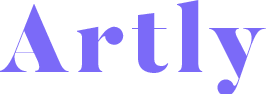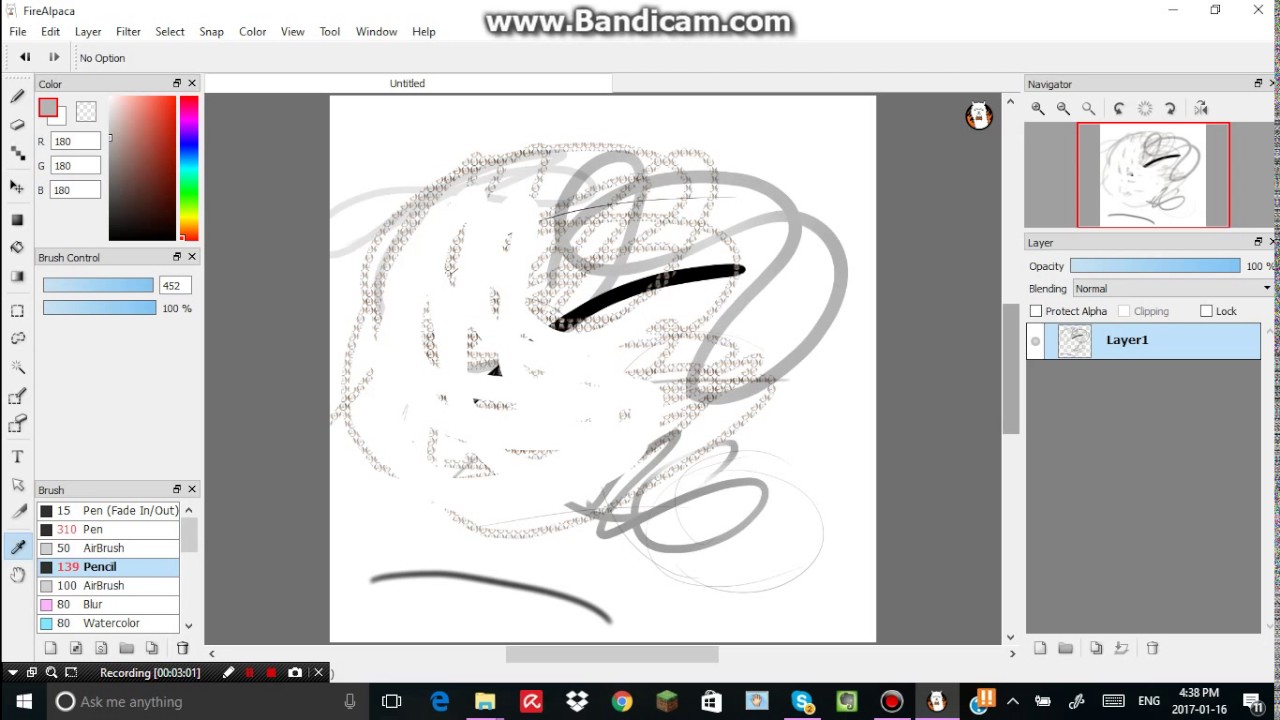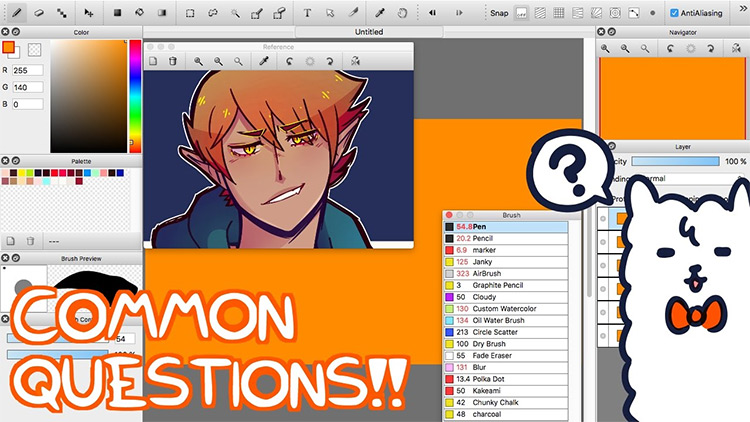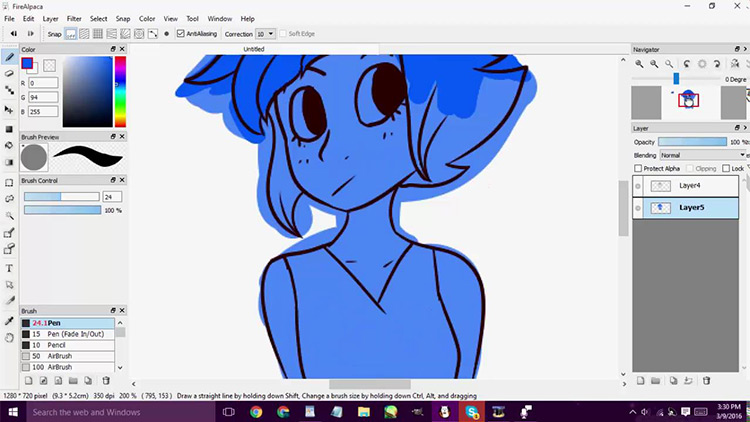Advertisement
Picture this: a crisp, blank canvas on your screen, itching for a splash of creativity. That’s the allure of digital art, isn’t it? And with FireAlpaca, you’re just a few brushstrokes away from bringing your imagination to vivid life.
Let’s be real—navigating a new art program can be more complex than a Renaissance painting.
But, hey, that’s why you’re here. This slice of the internet is your guiding light through the mystic functions of FireAlpaca.
No more head-scratching or keyboard-smashing moments.
By the finale of this scroll, you’ll transform into a digital Picasso—or at least, you won’t feel lost in the maze of menus and options. You’re set to conquer techniques like layering and creating that perfect vector art.
So, dive in and swim through a sea of tutorials, from brush tool basics to sophisticated digital painting tricks.
Main Points Covered:
- Getting Started with FireAlpaca: A Rookie’s Ritual
- Brush Tool Mastery: Your Digital Wand
- From Doodles to Detailed Art: Layering Like a Pro
- Animation Unleashed: Breathing Life into Stills
Ready to weave some digital magic? Let’s go—your art won’t create itself!
The Best FireAlpaca tutorial examples
Consider using these tutorials if you want to learn how to use FireAlpaca. Pick one that suits your needs best. There are plenty of them, so let’s get started.
How to use FireAlpaca
This is a video tutorial that will teach you how to use Firealpaca and the basics of it.
Everything FireAlpaca
FireAlpaca Basics
You will learn the basics of the popular drawing software with this FireAlpaca tutorial. It will teach you to navigate the UI, how to set up canvases and its basics, the tools that you can use and the various brushes in your toolbox.
To create awesome impressive art in Firealpaca, you will first need to learn about the basics and the important features that you need to master first. This drawing software differs from other tools on the market in the sense that you can create your own gradients.
FireAlpaca Tutorial: Shading
How to paint digitally over lineart (in FireAlpaca )
This tutorial shows you some of the important things about layers; when you put your layers on multiply, you need to keep some things in mind. You can put your layers over your lineart with this multiply option, and this tutorial helps you understand it.
This method is used in 3D art production. Basically, your 3D models should look as realistic as possible, and using different brushes and shadow colors will help you achieve this. Use this tutorial to paint digitally over lineart.
How to use FireAlpaca
This FireAlpaca tutorial is a video tutorial that will teach everything about the software – what do the tools do, how to use them, how to change between them and use them together. This tutorial is basically a beginner’s tutorial for FireAlpaca that will certainly make their life much easier.
A quick grass tutorial
This is a tutorial that will help you learn how to draw grass.
Common FireAlpaca Questions
Do you have any questions about FireAlpaca that you want to ask, but you don’t know who to ask? Well, this video will answer a lot of questions, from more simple ones to more complicated ones. The artist in this video does a great job of answering all those questions that beginners might have.
How to paint in FireAlpaca
This tutorial will teach you how to use and paint in FireAlpaca. You should start by making a sketch, to begin with, a good solid foundation for any painting. Then with each next step, you will get closer to the end product and you will quickly begin to understand the steps that make up a good painting in FireAlpaca. If you don’t know what technique to use, then experiment; this is your best bet to getting to know yourself as an artist and really understand the style that you want to use.
Shading Tips
This FireAlpaca tutorial will teach you about the most important part of a realistic painting – the shading. Everything will start with a simple ball and a light source, which you will need to analyze and really understand how to draw the shades. You will gain a lot of knowledge with this tutorial, and it will make you aware of the basic errors and also give you some very good tips to become better at shading in FireAlpaca.
How to Firealpaca: Layers
This video tutorial of firealpaca will help you understand the layers and their specifics. You will learn that you are able to use more layers at once, how to save it and give it a name, how to join various layers, split them and then delete them. You can change the opacity, you can lock layers too if you want. This tutorial will teach you all the essentials.
Character Tutorial
This video is a very practical one – if you want to get straight to drawing and ignore all the talk about tools and buttons and all that stuff, then this video tutorial is for you. You will learn how to draw a character from start to finish. You will learn about layers and all the most important things you need to draw this character quickly and nicely.
FireAlpaca Tutorial: Learn Anatomy Fast

Image source: Peanut
This tutorial will help you to get the proportions of your drawings right. Are the arms of the character too big, are the hands too small? Is the head too big for the body, or vice versa? Then consider having a look at this tutorial, which will help you to eradicate those issues. Also, it will help you get the measurements done in order to produce a realistic painting with perfect proportions.
Blend in Firealpaca

Image source: Kenlulu does AJ art AJ
Often referred to as the watercolor brush, the blending brush is one of the most important and effective tools in your toolshed for drawing. You will learn how to use the blending brush by taking a look at how the artist in the video styles the nose of a character. The video ends with a quick tutorial on how to draw a bust, so it will make you understand the technique even better.
How to use Layers
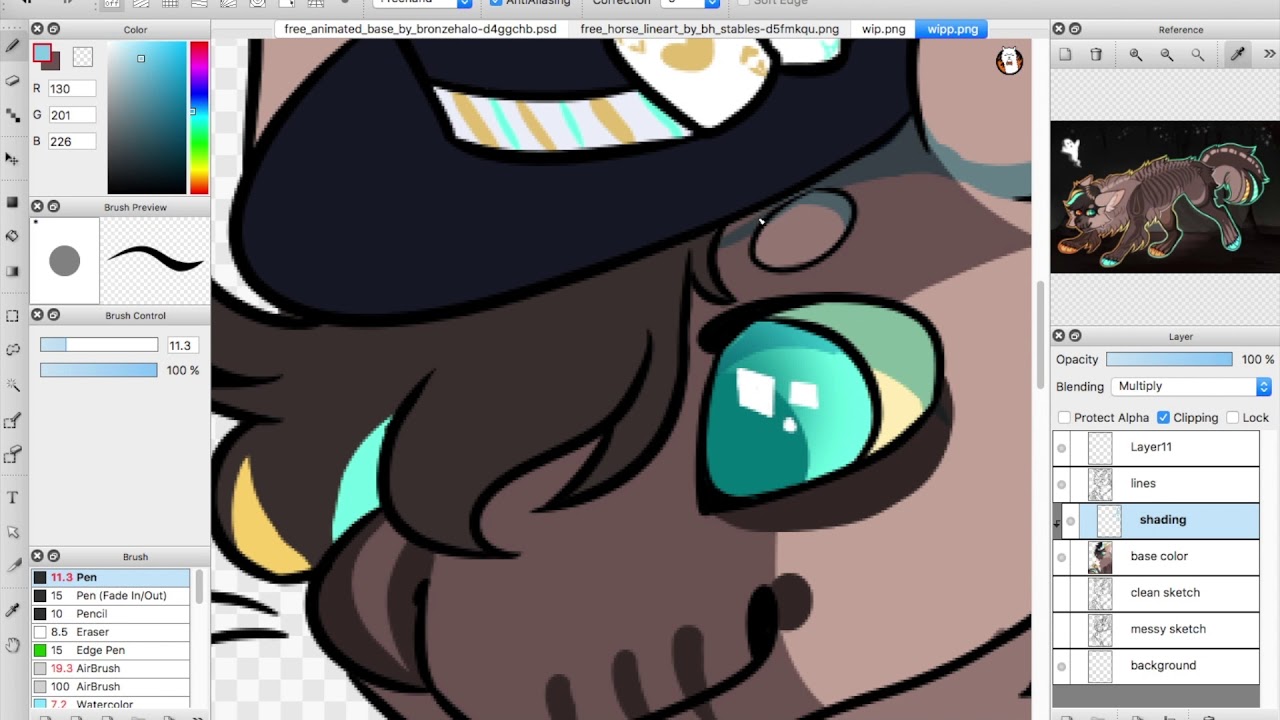
Image source: Snakies Draws
Using and mastering layers can be very intimidating for beginners, especially if you have no prior experience in drawing. This tutorial is there to save the day. It covers just about everything you need to know about layers in FireAlpaca – how to use them, create more, blend them together, delete them, rename them and much more.
FAQ On Firealpaca Tutorials
Is FireAlpaca Really Free to Use?
Yes, totally free, and that’s no catch. FireAlpaca’s doors are wide open for anyone looking to start their digital art journey without spending a dime. You get access to a full suite of tools—brushes, layers, you name it—minus the nagging price tag.
What Kind of Artists Benefit Most from FireAlpaca?
FireAlpaca isn’t picky—it’s a versatile hangout for artists of all stripes. Whether it’s manga enthusiasts sketching out their latest panels or digital painters creating lush landscapes, FireAlpaca’s intuitive interface and feature set are solid for both.
Can I Create Vector Art in FireAlpaca?
Not your traditional vector playground, but absolutely—FireAlpaca comes equipped with pen tools that give your lines a smooth, vector-like feel. It’s more about raster graphics, but those crisp lines are all you for logos and graphic design delights.
Does FireAlpaca Work With Graphic Tablets?
Oh, it’s like peanut butter with jelly—graphic tablets and FireAlpaca. They go hand in hand, with support for pen pressure and those nuanced strokes that make your digital art pop off the screen with life and depth.
Are There Animation Features in FireAlpaca?
Yes, indeed! Dabble in the moving arts. FireAlpaca’s got a neat onion-skinning feature that lets you create simple animations. It won’t replace a full-blown animation program, but it’s a nifty way to bring those illustrations to life with motion.
How Does Layering Work in FireAlpaca?
Layering’s as easy as stacking pancakes. You build your image one layer at a time, adjusting without messing up the rest. It’s your undo button on steroids, allowing for all sorts of adjustments and effects. A total game-changer that keeps art clean and flexible.
Where Can I Find Custom Brushes for FireAlpaca?
Raring to go beyond the defaults? The community’s got your back. From the unofficial FireAlpaca resource hubs to fellow artists on digital art forums, you can snag custom brushes to elevate your art game—or whip up your own in a jiffy.
Can FireAlpaca Tutorials Help Me With Digital Coloring Techniques?
Absolutely. Coloring in FireAlpaca is a breeze, and tutorials are everywhere. They’ll walk you through using palettes, blending modes, and the joy of digital inking and coloring that make your creations scream with style.
Will FireAlpaca Run on My Older Computer?
Truth is, FireAlpaca’s not picky about your rig. It’ll run smooth on older systems, making digital art creation more accessible. So, dust off that old laptop and jump right into the art-making party—no new investments required.
How Can I Share My FireAlpaca Artwork With a Community?
Sharing is caring, and it’s a breeze. Whether it’s through social media platforms or digital art communities, there’s a spot for your FireAlpaca creations to shine. Get feedback, inspire, and maybe even help a fellow artist out. It’s all about that artistic camaraderie.
Conclusion
We’ve journeyed through the nooks and crannies of FireAlpaca tutorials, unraveling the digital threads of creativity. From mastering the alchemy of digital drawing guides to conjuring up animations that defy stillness, you’ve gained the know-how to transform those sparks of imagination into digital gold.
Remember:
- Layers are your friends; they wield forgiveness and adaptability.
- Each stroke of the brush is a step towards mastery.
- Animation – it’s the heartbeat of your static creations.
Embrace this knowledge, infuse it with your unique voice, and let your art tell its story. Whether your next project whispers or roars, the power is now in your hands, as vibrant and limitless as the palette of pixels before you. Your canvas awaits, eager for that first daring splash of color. Keep experimenting, keep creating, and never stop learning.
If you enjoyed reading this article about FireAlpaca tutorials, you should read these as well:
- How to add fonts to FireAlpaca (FireAlpaca fonts guide)
- Free Maya rigs you can download quickly and use them
- Download these Paint Tool SAI Brushes with a few simple clicks
- Clip Studio Paint brushes (Manga studio brushes) you should download
- How To Draw Yoshi: 24 Easy To Follow Tutorials - January 4, 2024
- How to draw Naruto with step by step drawing tutorials - January 4, 2024
- How To Draw A Sunflower: Tutorials To Learn From - November 20, 2023