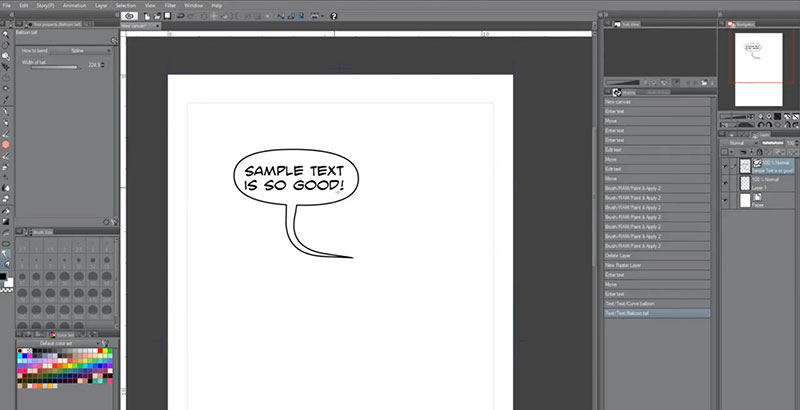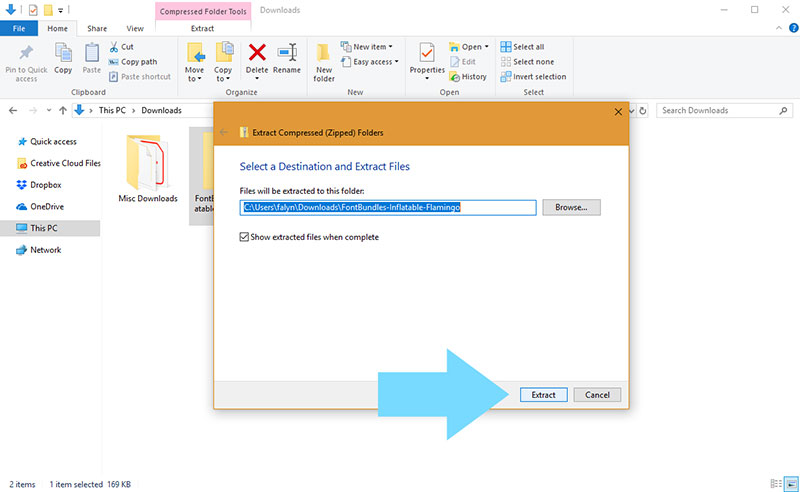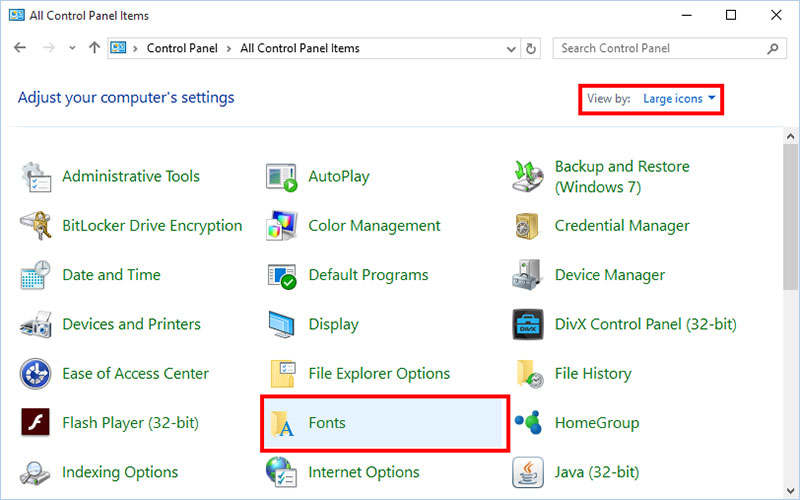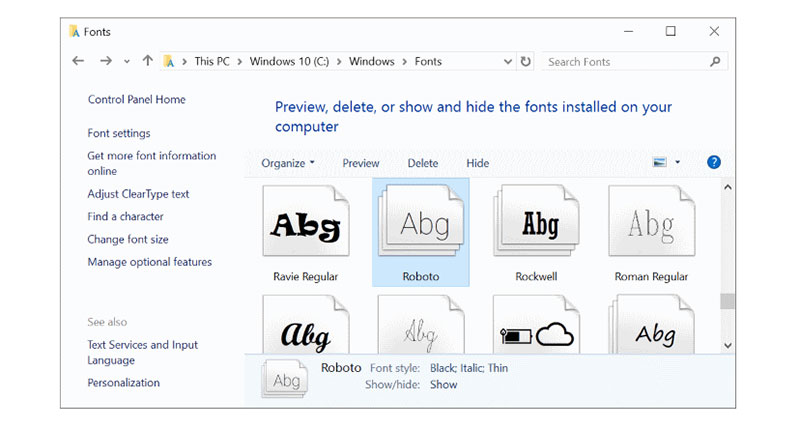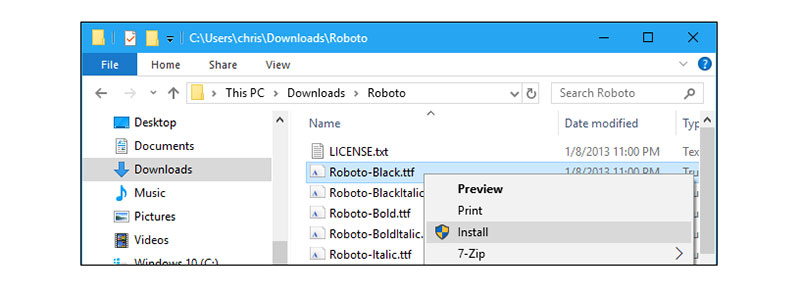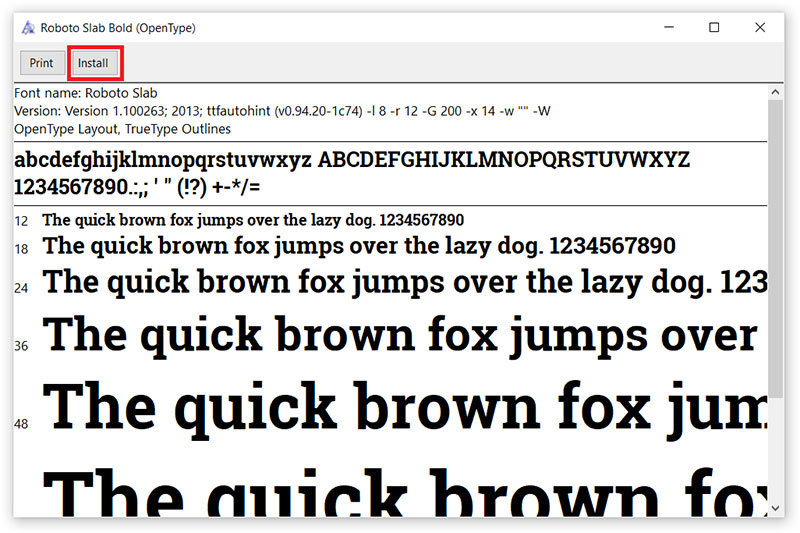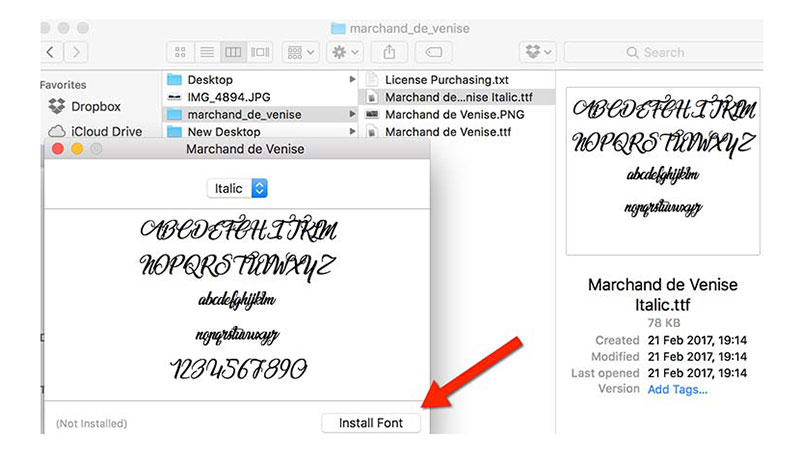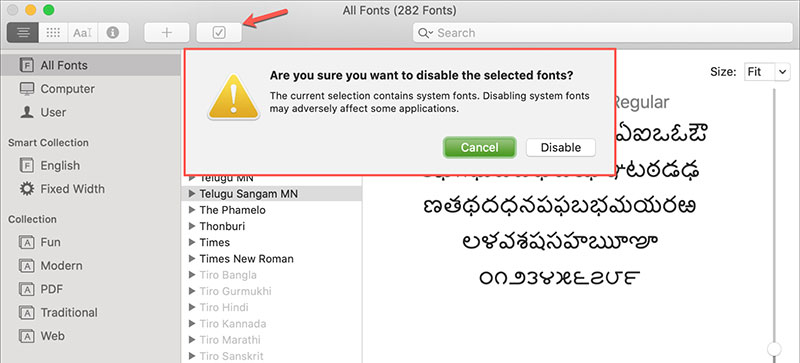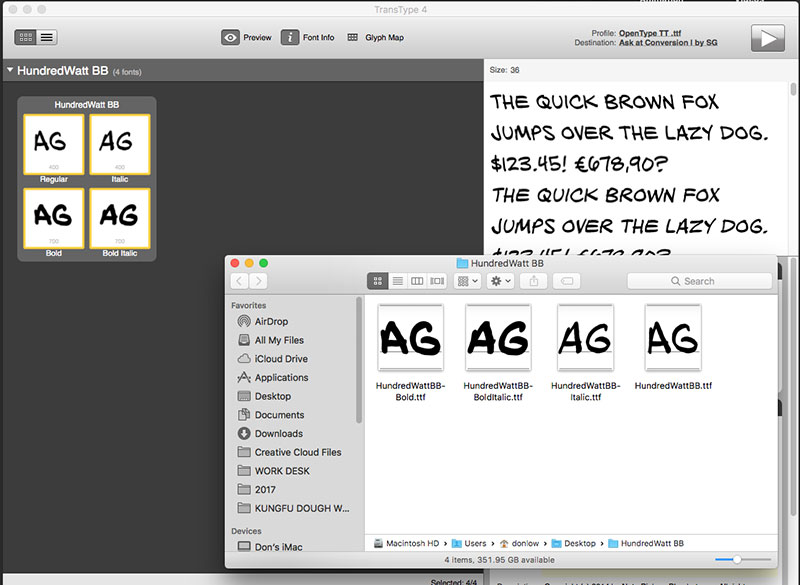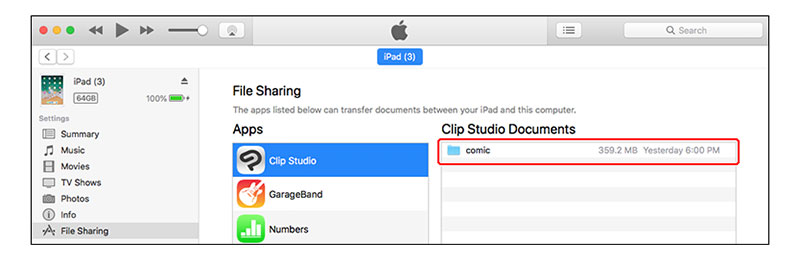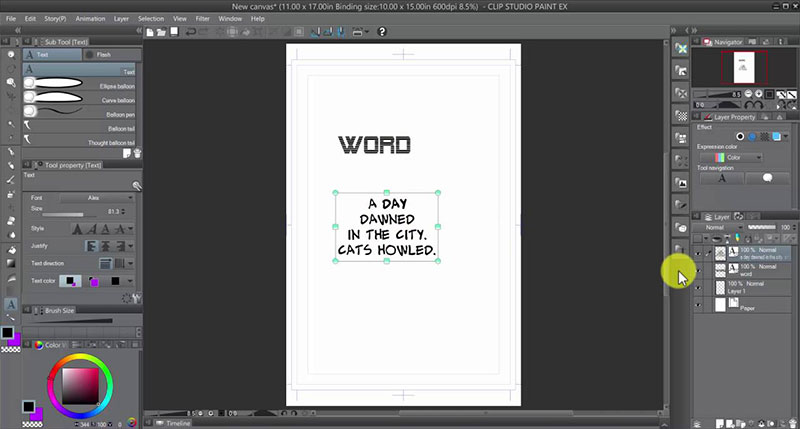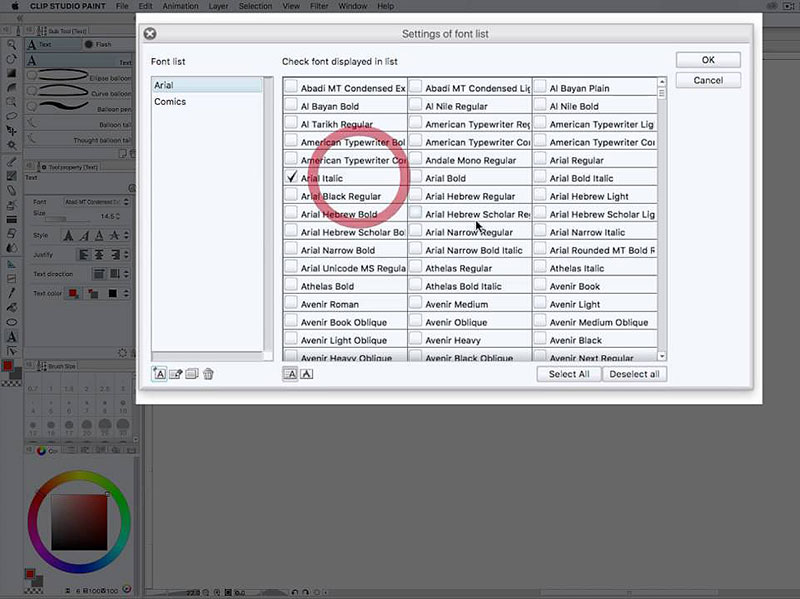How to add fonts to Clip Studio Paint (Font importing guide)
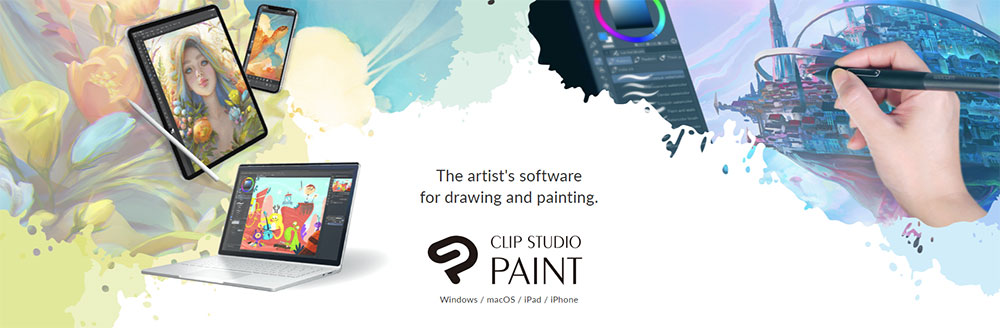
Diving headfirst into the vibrant realms of digital art with Clip Studio Paint unveils endless possibilities—especially when you master the art of typography by adding custom fonts.
Clip Studio Paint, a cornerstone tool for artists and designers, brims with robust features, tailoring your artistic visions from mere thoughts to on-screen brilliance. Nevertheless, the crux of creating visually stunning pieces often lies in the nuanced details of typography.
This guide illuminates every step to amplify your projects using downloadable fonts for digital artists.
By the end, not only will you be adept in integrating creative fonts for CSP but also in manipulating text to breathe character and emotion into your art.
From unpacking the installation process to exploring CSP typography tools, this article is your go-to manual for elevating your designs seamlessly in Clip Studio Paint.
The magic of Clip Studio fonts
Animation and comics require a special approach regarding texts. In traditional advertising jobs, the fonts must be eye-catching, while in academic or business presentations, the font must be legible. In comics, this too is important, but you should also use glyphs that show emotion.
Artists generally prefer to use comic fonts that help them express emotions. Irregularly patterned letters that keep the comic looking lively despite being static images.
Although many designers hate such irregular fonts, the most innocent, cartoonish, or expressive projects could not live without them.
How to add fonts to Clip Studio Paint – Windows
Manual method
The installation of your new font will be done directly on the computer and not inside Clip Studio Paint. This means that you can even use them in other programs once they are installed.
- The first step is to download the font you want to install. You can find many options online with a simple search, or you can even download them from the Adobe library. Please note that these files will probably come compressed into a RAR or ZIP that you will need to unzip.
- The unzipped file should have some OTF, TTF, SVG, TFF, EOT extension.
- Proceed to close all the programs that are running so that the installation is done without errors.
- Keep at hand the file you want to install to find it easily. Now you must open the Control Panel to find the Operating system’s Fonts folder.
- In Windows XP, the Control Panel is located within “MY Computer”, while in Windows Vista and later versions you will find it in the Start menu, in the Windows symbol in the lower-left corner
- Find the “Appearance and Personalization” menu. In it, you should find a sub-menu called “Fonts”. You will recognize that it is the right folder because you will see many font files.
- Drag, or Copy and Paste, your new font into the Fonts folder, and it should install automatically.
Automatic method
You can add a font to Clip Studio Paint or your PC in an even simpler way. Just right-click the TTF files and you should see an “Install” option in the drop-down menu.
Remember that before doing this process, you must close all the running programs. Once finished, you can restart them to check if your new font has been installed.
With this technique, you can also install multiple fonts at the same time, you just have to select them all and then right-click on one to press the “Install” option.
It is best to do these processes using administrator permissions so that the changes apply to all users. If you see a shield next to the “Install” option, the process will be done with administrator privileges.
After finishing any of the methods, you can open Clip Studio Paint or any other program that allows you to enter texts to check if the font was installed. Once you check it, you can delete the file you downloaded.
How to add fonts to Clip Studio Paint – Mac
Automatic method
- Close all running programs. It is recommended to restart the computer at the end of the process, so you should save any project you are doing
- With the font downloaded and unzipped, double-click it. If the font is compatible with Mac OS X, the Font Book application should open.
- Font Book will show you a preview of the font to be installed. You can change some options, as well as allow other users to use the font. When you are done, press the blue “Install” button.
- From Font Book, you can also disable fonts that you don’t want to use. Just select it, click the “Edit” button and then “Disable”. This will hide the glyphs without removing them from your system.
Manual way
Alternatively, you can install the font on Mac manually.
- Select a Volume from your hard drive. You can do this with the Finder browser (the smiley face icon).
- Look for the “Library” folder, and then the “Fonts” directory. Just copy and paste the font file you downloaded in it.
Remember to close the running programs and restart the computer when finished. Now you can check in Clip Studio Paint if the font has been installed.
How to add fonts to Clip Studio Paint – iPad
Adding fonts to Clip Studio Paint is so easy that it can even be done in the iPad app. For this, you only need to synchronize the application with your Clip Studio Cloud account, and the fonts you have stored in the cloud will be installed.
You can also do this manually by synchronizing the iPad from iTunes. When you select Clip Studio Paint in the applications list, you will see a box called “Clip Studio Documents” where you can install the fonts.
Now you know how to add fonts to Clip Studio Paint in any of its versions. We do not recommend that you install many fonts at the same time, as they could end up slowing your work.
How to find the installed fonts in Clip Studio Paint
Clip Studio Paint has three different ways to find a font, adapting to any user.
- The first option is very similar to the one used in Office programs. You can find it on the left side with an A icon with horizontal lines. Clicking it will display a list without a preview of available fonts.
- The second option, located in the center, will display the same list, but in this case, it will do so with a preview of the font.
- The third option, located on the right, serves to preview the text that you highlight with the new font. This last alternative is not so useful on small screens.
You can resize the font panel in Clip Studio Paint, but there is no way to save these changes for future sessions.
FAQ On How To Add Fonts To Clip Studio Paint
Can Clip Studio Paint use any font type?
Absolutely! Clip Studio Paint supports various font types. Whether it’s TrueType (TTF) or OpenType (OTF), adding them enhances your project’s typographical flair. Just ensure they are correctly installed on your system first.
How do I install new fonts into Clip Studio Paint?
To install new fonts, first add them to your operating system. Once installed, they automatically appear in Clip Studio Paint’s font list. Refresh your font cache in CSP if they don’t show up immediately.
Where can I find fonts that are compatible with Clip Studio Paint?
You can discover a diverse range of fonts compatible with CSP on typography websites like Google Fonts and DaFont. Ensure the fonts you download are in a supported format (TTF or OTF).
Is there a limit to the number of fonts I can add to Clip Studio Paint?
No limit exists on the number of fonts you can integrate into Clip Studio Paint. Feel free to expand your typography library to suit your creative needs!
After installing a font, why isn’t it showing up in Clip Studio Paint?
If your new font isn’t displaying, try restarting Clip Studio Paint or rebooting your computer. Sometimes, a refresh of the CSP font cache is necessary for the newly installed fonts to appear.
Can I use fonts in CSP for commercial purposes?
Yes, but ensure the fonts you utilize in CSP for commercial projects are licensed for such use. Check the font license to avoid any legal issues regarding commercial utilization.
How do I manage fonts effectively in Clip Studio Paint?
Use the font management feature within CSP to organize your fonts. Tagging fonts with keywords like “comic” or “handwriting” can make finding the right style for your project quicker.
Is it possible to preview fonts in Clip Studio Paint before applying them?
Definitely! CSP allows you to preview fonts directly in the text tool settings. Select a font from the dropdown menu and see how it looks on your canvas before finalizing.
Can I delete fonts from Clip Studio Paint if I no longer need them?
To delete fonts from CSP, you must remove them from your operating system. Once deleted there, they won’t appear in your CSP font list anymore.
What should I do if the font looks distorted in Clip Studio Paint?
Ensure the font size and resolution settings in CSP are appropriate. Sometimes, increasing the document resolution can enhance the clarity and appearance of your fonts in the project.
Conclusion
As we wrap up our journey through the world of typography in Clip Studio Paint, mastering how to add fonts to Clip Studio Paint emerges as a game-changer for any digital artist. It’s clear that expanding your font library can elevate your projects, making them not only more visually appealing but uniquely expressive.
Here’s a quick shootout to keep your workflow efficient and creative:
- Always ensure your new fonts are properly installed in your system before launching CSP.
- Remember, using CSP typography tools effectively can drastically modify the aura of your art.
- Stay vigilant about the licenses of the fonts, especially when diving into commercial projects.
Employing these new skills, the text in your digital artworks will transform from mere annotations to integral components of your design narrative that captivate and communicate. Dive into your next project with these typographic tools at your disposal, and watch as your artistry reaches new heights of professionalism and flair.
If you enjoyed reading this article on how to add fonts to Clip Studio Paint, you should read these as well:
- Star Wars Font Examples to Create Designs from A Galaxy Far, Far Away
- Check out these Abril Fatface font pairing examples
- How to Add Fonts to Photoshop In A Few Easy Steps
- Playtime Perfection: Fun Kids Color Palettes - 4 May 2024
- PX to REM Converter - 4 May 2024
- The Amstel Logo History, Colors, Font, And Meaning - 3 May 2024