Ever wondered why your designs don’t pop despite your creative efforts? The secret often lies in the typography. In the realm of Adobe Illustrator, the flexibility to add fonts can be a game-changer, transforming mundane into magnificent.
This article dives deep, guiding you through the simple yet pivotal process of installing fonts on AI, enhancing your designs with that perfect typeface.
By understanding the nuances of font installation, you can achieve striking visuals that speak volumes. You’ll learn to navigate not just Creative Cloud fonts, but also how to harness third-party typefaces, making sure every design is not just seen but felt.
Whether you’re preparing for a major client presentation or refining personal projects, mastering this skill is key.
Expect to explore:
- Essential steps for adding new typefaces to AI
- Tips for managing your Illustrator font library
- How to use Typekit effectively with Illustrator.
Equip yourself with the knowledge to enrich your design repertoire through impactful typography!
How to add fonts to Illustrator – Using an external source
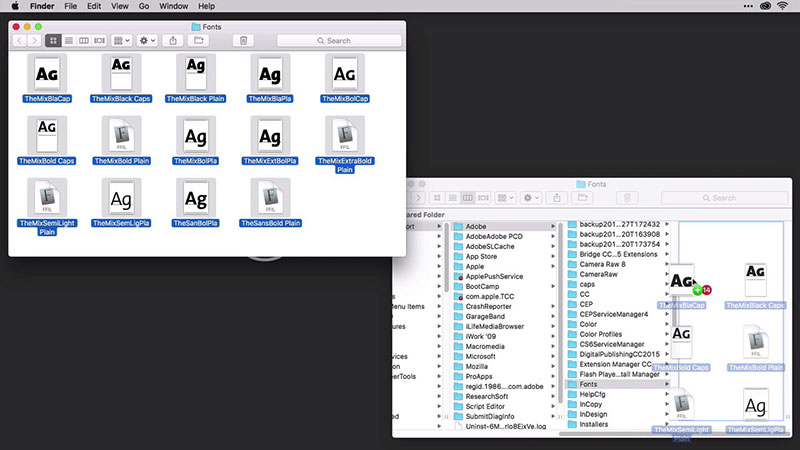
If you have already obtained the font you want to install on the internet, now you must add it to the program. The process is simple and can be done automatically or manually.
The only drawback that Illustrator presents is that it does not allow the installation of multiple fonts at the same time, but must be done one by one. Also, the fonts are not installed directly in the Adobe software but will be installed from another application.
Illustrator font requirements
To add a font to Illustrator, it must meet various compatibility requirements. The software will not accept incomplete fonts, that is, missing some type of character or style. Therefore, if the collection does not have italic, bold, uppercase, and lowercase letters, you cannot add it.
Regarding file compatibility, these can be in TTF, PFP, TFF, and OTF standards, so you will have no problem choosing.
Illustrator’s popularity makes it easy to get additional fonts for the program with a simple internet search. The number of free and paid alternatives are overwhelming, and almost all of them are overflowing with excellent quality.
Remember to unzip the file
Although they are light files, most of the fonts you get on the internet will be compressed in ZIP or RAR files.
To unzip the contents of the file, you will need a program like WinRAR. Find the compressed file in your download folder and proceed to extract it. You can do this by going into the file and selecting what you want to extract, or by right-clicking on the file and choosing the “extract” option.
In both cases, you should have the font ready to install. You will need to remember where you placed the extracted file, so we recommend that you locate it on your desktop while installing it.
How to add fonts to Adobe Illustrator in Windows automatically
The first step will be to simply close the program. If Illustrator is running on your computer, the installation of the fonts will not take effect until you restart it.
Windows should automatically recognize the file type, so right-clicking it should give you the option to install it. In these cases, you can select several files at the same time to speed up the process.
In case you do not get the option in the drop-down menu, you must install them from the Control Panel. On Windows XP, you can access it from “My Computer”. There you should get an option called “Fonts” from where you can install the files.
The Control Panel in Windows Vista operating systems onwards is located in the Start menu located in the lower-left corner. The “Fonts” option has been included in the “Appearance and Personalization” menu. In the Fonts list, you will find a button called “Install new font” from where Windows will guide you through the rest of the process.
How to add fonts to Adobe Illustrator in Windows manually
There is an alternative that allows you to install multiple fonts in TTF format directly in Windows. For this, you will have to find the folder where the operating system is installed and open the “Windows” folder.
Once inside, find the folder called “Fonts” which stores all the fonts installed on the system. Just copy and paste your TTF file into the folder and the font will be installed. To add files to the Windows folder you will need to have administrator privileges.
When you open Illustrator or any other program that allows adding texts, you should see the fonts you installed.
How to add fonts to Illustrator on Mac OS X
Although Mac OS X is a more closed operating system, adding fonts to Illustrator is equally simple.
The first step is to close all active applications, including those not related to Illustrator. Save what you are doing as you will need to restart the computer when the installation is complete.
Mac OS X has an application called Font Book with which you can run TTF and OTF files. Just double click on the file and the application will give you the option to install the font. Now restart the computer and you will be able to start using your new font.
As with Windows, you can install fonts manually by placing them inside a system folder. On Mac, however, you have two locations to choose from.
In the Volume you want, go to the Library folder and then Fonts. In this folder, you can add fonts for any user to use, but you need administrator permissions to be able to install them.
The second alternative allows you to install fonts exclusively for specific users. Again, in the Volume you want, go to the Users folder, find the folder with the user name where you want to install it, then Library, and finally Fonts. Copy and paste the corresponding file.
With the manual technique, you must also restart your computer for the changes to take effect.
Check the installation in Illustrator
If you performed all the steps accordingly, then your new fonts should be ready to use. You can check it from any program that uses texts but to do it from Illustrator, you only have to press the T key to open the Type tool.
After you have created the text box, simply select the font from the “Character” drop-down menu.
Enjoy your new font
Now that you know how to add fonts to Adobe Illustrator, you can start downloading all the packages you want, and you can even use them in other applications on your computer.
If you are new to the program, here are some additional options that may be helpful when designing.
Although fonts are installed alphabetically by default, after Illustrator 2017 you can create a favorite list to easily find those letters you want. Just mark the star next to each name, just like a Google Chrome marker.
Additionally, Illustrator added a search option that shows you all the fonts that are similar to the one you are using. You can identify the option because it uses a wavy line icon.
Another Illustrator’s feature is the very practical way it displays special characters. From a glyph panel, similar to the one in Office, you can find any type of character you have installed that is not programmed on the keyboard.
Thanks to its Open Type compatibility, the variety of characters will only be limited by the imagination of its designer.
FAQ On How To Add Fonts To Adobe Illustrator
How do I install new fonts into Adobe Illustrator?
Begin by downloading your desired font. Most will come in ZIP files. Unzip, and if the format is TTF or OTF, right-click and select ‘Install.’ Open Illustrator, and the font will appear in your text tool. Seamless integration!
Where can I find fonts to add to Illustrator?
Explore sites like Google Fonts or Adobe Fonts (part of Creative Cloud). These platforms offer a vast array of free and premium fonts suitable for various design needs, ensuring you find just the right typeface for your project.
Can I use fonts from Adobe Fonts in Illustrator?
Absolutely! Adobe Fonts provides an extensive collection directly integrated into Illustrator. Activate the desired fonts from the Adobe Fonts website or through the Creative Cloud app, and they’ll automatically appear in Illustrator’s font list.
What types of font files are compatible with Illustrator?
Illustrator supports several font types, including TrueType (TTF), OpenType (OTF), and PostScript. These cover most of the fonts you’ll encounter and want to use in your design works.
How do I add a font that doesn’t show up after installation?
Double-check the installation process and ensure the font file format is Illustrator-compatible. If problems persist, restart Illustrator or your computer to refresh the system fonts cache.
How to manage fonts in Illustrator?
Utilize the ‘Character’ and ‘Type’ panels in Illustrator to manage your fonts. These tools allow you to organize, style, and adjust fonts directly within your projects, enhancing your workflow efficiency.
Is there a limit to how many fonts I can add to Illustrator?
No definitive limit exists, but too many fonts may slow the application down. It’s wise to keep your font library curated to only what’s necessary for your work to maintain optimal performance.
How can I ensure the fonts I add are legally used?
Always verify the licensing for fonts you download. Use reputable sources and, if necessary, purchase the correct usage rights. Fonts from Adobe Fonts are cleared for personal and commercial use, providing peace of mind.
Can I import fonts from other Adobe applications?
Yes, fonts added to your Creative Cloud account through other Adobe applications like Photoshop or InDesign are accessible across all your Adobe software, including Illustrator.
What’s the difference between installing fonts for all users versus current user?
Installing for all users places the fonts in a system-wide directory, available to all accounts on the computer. Installing for the current user keeps the fonts confined to your personal profile, potentially tidying up font lists for others.
Conclusion
Mastering how to add fonts to Adobe Illustrator marks a pivotal leap in your design journey, unlocking endless creativity—a realm where your chosen typefaces breathe life into your visions. Rich in potential, this skill grants you the freedom to:
- Explore varied typographic landscapes,
- Enhance your projects visually,
- Stand distinct in the sea of digital artistry.
Armed now with knowledge from installing basic TrueType fonts to engaging with expansive libraries like Adobe Fonts, your toolkit is robust. No more constraints, just seamless interfacing with Creative Cloud and a vast universe of typography at your fingertips. Dive into this typographic playground, and watch as each design transforms, each message resonates louder and each concept stands bolder than ever before. Remember, the right font not only conveys your message but also amplifies your artistic voice.
If you enjoyed reading this article about how to add fonts to Adobe Illustrator, you should read these as well:
- Free Disney fonts: Enter the Mickey Mouse club with these quirky fonts
- A collection of heavy metal fonts for that awesome band cover you wanted
- Arabic Fonts: 60+ Fonts Available For Download